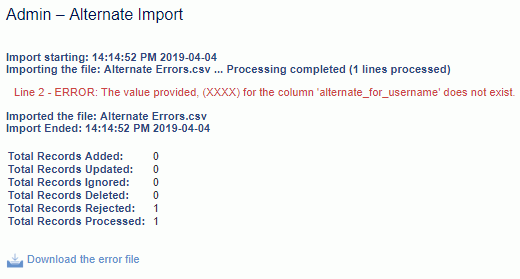|
|
|
|
This feature allows for the importing of Approval Group information into the Unanet system (including new approval group names and the list of approvers for a given approval group --- but not the list of submitters for an approval group).
This screen is available to users having any of the following roles: Administrator, P&R Administrator
This feature is available with any Unanet edition.
Topics covered on this help page include:
Import File Record Layout (field by field descriptions)
Import File Format (generic rules and Excel spreadsheet tips)
Excel Template (spreadsheet template containing column headings)
Import Screen (invoking the import via the user interface)
IMPORTANT: Note that there are multiple places within this documentation that say you MUST use double quotes for the strings in your import. If you are working in Excel, Excel will provide the double quotes and thus you do not need to add them in manually. Manually adding double quotes within Excel would result in multiple sets of double quotes in the resulting .csv file and thus cause an error (should you attempt to import that resulting file). Please see Excel Tips for more information.
|
|
|
Field Header Name |
Required/Comments |
|
1 |
A |
Approval_Group_Name |
ALWAYS REQUIRED. This is the name you want to give the approval group and is a unique code. If you are trying to update the approvers in an existing group, you must have the exact name as it appears in the Unanet system. You can use the approval group import to change an approval group name for an existing approval group by supplying the following syntax in this field. "!RENAME!,old_approval_group_name,new_approval_group_name" -- this entire string must be enclosed in double quotes. For example, if you were attempting to change:
Maximum Length: 50 characters See the Excel Tips regarding the use of double quotes and more. |
|
2 |
B |
Approvers |
This column will contain a list of your Approver's Unanet UserIDs. Depending on how you format the data for this column, you can include zero to many Approvers (User IDs of the approvers). Note:
See the examples below for syntax help. Note that the Approvers that you are assigning to an approval group must be Active users. If either Require Timesheet Approval (unatime.approval.required) or Require Approval for Expenses (unasense.approval.required) is enabled, the system will enforce that you have at least one active approver in an approval group that has either time or expense submitters. If Allow Self Approvals (unanet.approve.self) is enabled, you will not be able to add a user as an Approver to an approver group where they are already defined as a Time or Expense Submitter. See the Excel Tips regarding the use of double quotes and more. |
|
3 |
C |
Description |
Additional description or comments about this approval group. You can use the !BLANK! tag to remove an existing value. Maximum Length: 2000 characters |
|
4 |
D |
Delete |
This field can be used to trigger the system to delete an Approval Group if there is no submitter for this group. In order for the delete to happen, you must include the following text string !DELETE! in this field. Note that if your system is configured to require time or expense approvals, you may not be able to remove a particular approval group if it has time and expense submitters currently associated. |
|
5 |
E |
Approval_Group_Type |
Allowable values for this field are ACCOUNTS_PAYABLE, PURCHASING, and TIME_AND_EXPENSE (this is the default value). |
Note: Check out the Unanet Data Model for specific field data types, lengths, and other attributes.
The file to import must be saved in a comma delimited format. The fields can be enclosed in double quotes -- which would be particularly necessary should the data being imported contain commas.
app1,user2 -- This will create or update an approval group (named app1) in the system and add one approver (user2).
app2,"user1,user2,user3" -- This will create or update an approval group (named app2) in the system and replace any existing list of approvers with these three approvers (user1, user2, and user3). Note: when listing more than one approver, you must enclose the list of approvers in double quotes.
app2,"!APPEND!,user4,user5" -- Using the special tag !APPEND! -- this will append two additional users (user4 and user 5) onto the already existing approver list for an approval group (app2). If the app2 approval group did not previously exist, it would simply be created with these two approvers.
app1,!BLANK! -- Using the special tag !BLANK! -- this will remove all approvers from an approval group (app1) -- but the approval group will still exist.
app1,,,!DELETE! -- Using the special tag !DELETE! -- this will remove the approval group (app1) and all of it's approvers and submitters.
If you are not using the default column layout sequence as defined above, you must include a header record (prefixed with an asterisk *), containing the column Header Names for those columns you are including in the import file (to indicate what data is contained in each column). The specific Header Names for each column are listed in the table above.
Example:
#Delete example
*Approval_Group_Name,Delete
Finance,!DELETE!
Sales,!DELETE!
#Append example
#this will append the JSMITH to the list of approvers in the Finance approval group
*Approval_Group_Name,Approvers
Finance,"!APPEND!,JSMITH"
#Remove example
#this will remove the JSMITH from the list of approvers in the Finance approval group
*Approval_Group_Name,Approvers
Finance,"!REMOVE!,JSMITH"
You can create the comma delimited import file with any number of tools. For those interested in using an Excel spreadsheet to create the file, you can download ![]() an Excel Template with predefined headers.
an Excel Template with predefined headers.
See the Excel Tips regarding the use of double quotes and more.
The Import Approval Group screen simply looks like:
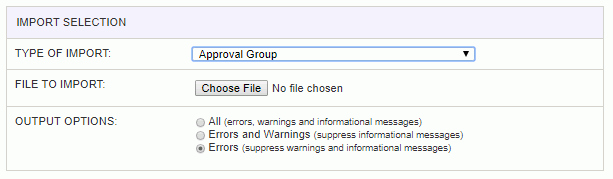
|
Field |
Description |
|
Type of Import |
Select the appropriate import type from the list of available types of imports. |
|
File to Import |
Enter (or browse for) the file that you would like to import. |
|
Output Options |
Specify the level of detail included in the output. |
The import process is triggered by pressing the Import button. All Warnings and Error messages are written to the screen and can then be saved if desired. While some line items may be found invalid and rejected, the remaining line items will be successfully imported and saved in the database. The rejected line items will be written out to a file on the Unanet server as well as displayed at the bottom of the Import results page. The rejected record file name will be the import name (from the Type of Import drop-down on the Admin>> Import page) , concatenated with a space and "Errors.csv" (e.g., Item - Master Errors.csv, Alternate.csv, etc.). The file will be placed in the Unanet temporary directory (which is defined by the Temp Directory (Fully Qualified Directory Name) (unanet.temp_directory) Unanet property). You can also click on the Download the error file link at the bottom of the Import results page (sample image follows).