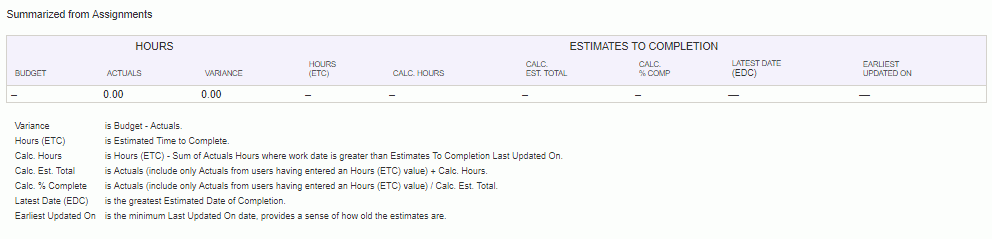|
|
|
|
The ETC (Estimate to Completion) wizard is available for the project manager to aid with the summarization of ETC information.
Topics covered on this help page include:
ETC Wizard Link (links from the Project Profile Budget tab and Task Edit screens)
ETC Wizard Popup (Project and Task level version examples)
This wizard is available in the upper right corner on the Project Profile >> Budget tab:
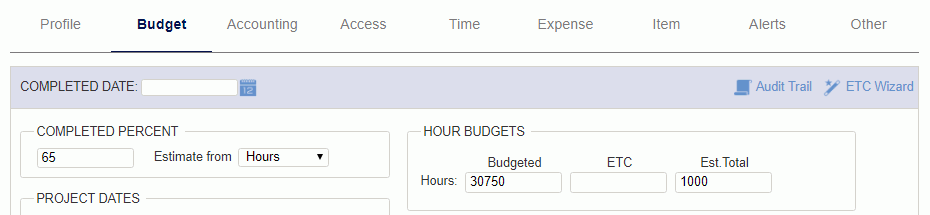
This wizard is also available in the upper right corner when editing the details for a particular Task (or all Tasks).
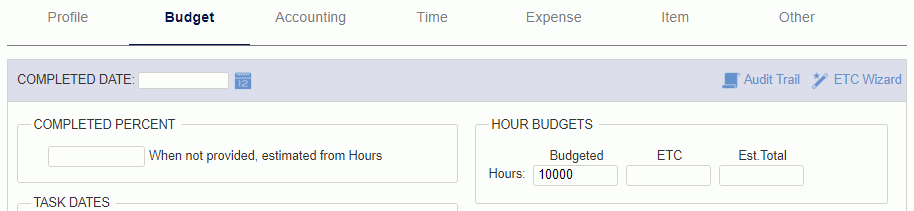
Clicking on the ETC Wizard link on the Project Profile >> Budget tab will display a popup which will resemble the following. This screen will include two sections:
Task Summary - The upper section of this popup will include a summarization of Task Level entries.
This summary of task level information can then be used by the project manager as input to deriving values to populate the corresponding Project Budget tab fields.
This upper section also includes a project level summary of actuals reported against this project (for all time).
If you have entered Budget, ETC or Est. Total values on one or many of the task (via the Task Edit screens), this screen will simply summarize that data.
The Hours and Labor "Actuals" are summarized from Timesheet entries and any Financial Document labor detail lines that have been associated with a specific project:
Labor Cost $ calculated as hours times Cost Rate (for all entries regardless of project type)
Labor Bill $ calculated as hours time Bill Rate for those entries having a billable project type
The Expense "Actuals" are summarized from Expense Report entries in addition to any Financial Document expense and item detail lines that have been associated with a specific project.
Expense Cost $ calculated as all expense amounts
Expense Bill $ calculated as only those expense amounts charged to billable project type (an will also reflect any mark up)
Assignment Summary - The lower section of this screen will summarize Budget and ETC information populated on any Assignments. This summary of assignment level information may then be used by the project manager as input to deriving values to populate the corresponding Project Budget tab fields.
Whether the project manager chooses to derive the project level information from either the Assignment level or Task level information is a matter of preference.
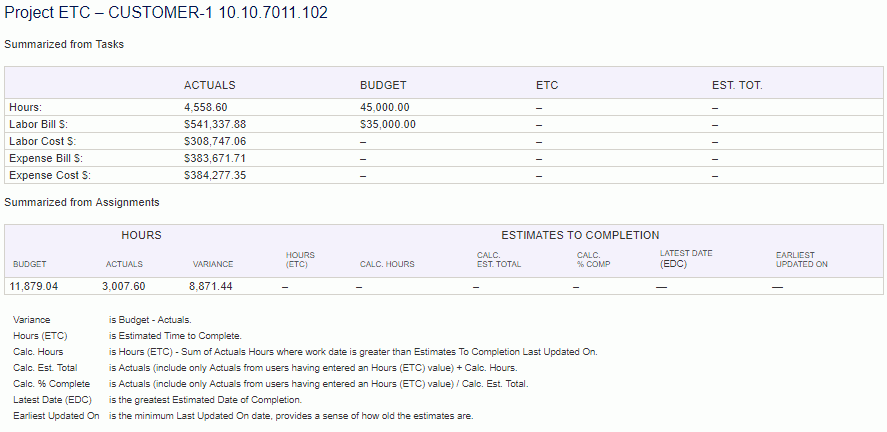
Clicking on the ETC Wizard link on the task edit screen will display a popup which will resemble the following. On this screen, the project manager will only see the entries Summarized from Assignments, for those assignments related to the particular task. This summary of assignment level information may then be used by the project manager as input to deriving values to populate the corresponding Task Budget tab fields.