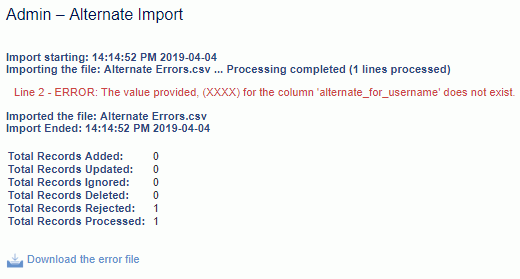|
|
|
|
This feature allows for the importing of Credit Card transaction information into the Unanet system. Credit Card transactions are loaded into a central repository where Expense users can subsequently transfer line items to specific expense reports, identifying which expense type is associated with each transaction. Note you cannot associate imported transactions with Advance or Cash-Return expense types.
The Enable Credit Card Functionality (unasense.creditcards.enable) property must be enabled for end users to access the imported credit card transactions.
This screen is available to users having any of the following roles: Administrator and P&R Administrator.
This feature is available with any Unanet edition.
Topics covered on this help page include:
Import File Record Layout (field by field descriptions)
Import File Format (generic rules and Excel spreadsheet tips)
Excel Template (spreadsheet template containing column headings)
Import Screen (invoking the import via the user interface)
You may also be interested in:
Expense >> Imported screen (Expense user screen to display list of imported transactions that match one of their credit card numbers)
Transferring Imported Expenses (Expense users can copy select transactions onto an expense report)
Imported Credit Card Details Report (Administrator report to view details of imported credit card transactions)
Person Profile >> Credit Cards (Screen available to Administrators and Expense Users to manage the list of their credit card numbers)
Import Person Credit Card Number (Administrator import utility available to import a list of users along with their credit card numbers)
Quick Topic - CreditCardConnect (AMEX KR-1025 and VISA) (search for this topic in the Knowledge Center)
Quick Topic - Use the Integration Management Utility (IMU) with Credit Card Import (search for this topic in the Knowledge Center)
IMPORTANT: Note that there are multiple places within this documentation that say you MUST use double quotes for the strings in your import. If you are working in Excel, Excel will provide the double quotes and thus you do not need to add them in manually. Manually adding double quotes within Excel would result in multiple sets of double quotes in the resulting .csv file and thus cause an error (should you attempt to import that resulting file). Please see Excel Tips for more information.
|
|
|
Field Header Name |
Required/Comments |
|
1 |
A |
Card_Number |
ALWAYS REQUIRED. This field contains a credit card number (or other number that will uniquely identify a credit card transaction as belonging to a particular credit card account holder). Transactions will become available to specific users by mapping this number to a credit card number stored in their person profile record. Note that credit card numbers are stored in Unanet in an encrypted format for security purposes. Maximum Length: 32 characters |
|
2 |
B |
Transaction_Date |
ALWAYS REQUIRED. This field contains the date associated with the credit card transaction. Recommended date format: yyyy-MM-dd See Allowable Date Formats for more options. |
|
3 |
C |
Bill_Amount |
ALWAYS REQUIRED. This field contains the credit card transaction amount. It can be positive or negative. The value in this field will be imported to have the same currency as defined by the System Base Currency (unasense.company.currency) property. There is currently no support for importing transactions made using another currency. This field accepts a numeric value up to 13 positions to the left of the decimal and 2 positions to the right. |
|
4 |
D |
Vendor_Name |
ALWAYS REQUIRED. This field contains the name of the vendor associated with the credit card transaction. Maximum Length: 255 characters |
Note: Check out the Unanet Data Model for specific field data types, lengths, and other attributes.
The file to import must be saved in a comma delimited format. The fields can be enclosed in double quotes -- which would be particularly necessary should the data being imported contain commas.
You can create the comma delimited import file with any number of tools. For those interested in using an Excel spreadsheet to create the file, you can download ![]() an Excel Template with predefined headers.
an Excel Template with predefined headers.
See the Excel Tips regarding the use of double quotes and more.
The Import Credit Card - Generic screen simply looks like:
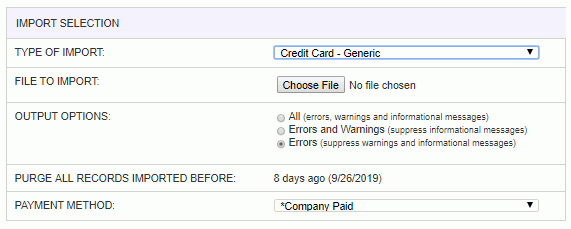
|
Field |
Description |
|
Type of Import |
Select the appropriate import type from the list of available types of imports. |
|
File to Import |
Enter (or browse for) the file that you would like to import. |
|
Output Options |
Specify the level of detail included in the output. |
|
Purge All Records Imported Before |
Previously imported credit card transactions will be purged after a predefined number of days if they are not associated with an expense report or if the transaction is associated with an expense report that is in the COMPLETED or EXTRACTED status. The number of days before purging is controlled by the Purge Imported Transactions Older Than (unasense.creditcards.import.purge_days) property in the unanet.properties file. The default is set to 90 days. Setting this property to a value of 0 (zero) will prevent imported transactions from ever being purged. |
|
Payment Method |
Specify the default payment method to be associated with the imported credit card transactions. Available values will include active Payment Methods allowed for P&R use. |
The import process is triggered by pressing the Import button. All Warnings and Error messages are written to the screen and can then be saved if desired. While some line items may be found invalid and rejected, the remaining line items will be successfully imported and saved in the database. The rejected line items will be written out to a file on the Unanet server as well as displayed at the bottom of the Import results page. The rejected record file name will be the import name (from the Type of Import drop-down on the Admin>> Import page) , concatenated with a space and "Errors.csv" (e.g., Item - Master Errors.csv, Alternate.csv, etc.). The file will be placed in the Unanet temporary directory (which is defined by the Temp Directory (Fully Qualified Directory Name) (unanet.temp_directory) Unanet property). You can also click on the Download the error file link at the bottom of the Import results page (sample image follows).