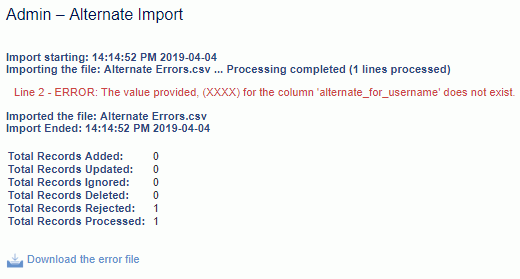|
|
|
|
This feature allows for the importing of Organization Customer Profile information into the Unanet system (that is, the associations that define to which Legal Entity Organizations a particular organization is designated to be a Customer - e.g. Org 1 is a customer to Legal Entity Organizations- Org2, Org3 and Org4).
This screen is available to users having any of the following roles: Administrator, P&R Administrator. Note that while AR Administrators have the ability to add Customer Profile entries via the user interface, they do not have permission to import the same data.
This feature is available with any Unanet edition.
Topics covered on this help page include:
Import File Record Layout (field by field descriptions)
Import File Format (note about csv layout and option to import a subset of columns using header values)
Excel Template (spreadsheet template containing column headings)
Import Screen (invoking the import via the user interface)
IMPORTANT: Note that there are multiple places within this documentation that say you MUST use double quotes for the strings in your import. If you are working in Excel, Excel will provide the double quotes and thus you do not need to add them in manually. Manually adding double quotes within Excel would result in multiple sets of double quotes in the resulting .csv file and thus cause an error (should you attempt to import that resulting file). Please see Excel Tips for more information.
|
|
|
Field Header Name |
Required/Comments |
|
1 |
A |
Organization_Code |
ALWAYS REQUIRED. This code uniquely identifies the Organization. This value must match an existing Organization Code value defined in your system. If the Organization to which you are trying to import does not already exist in the database, the entire record will be rejected. |
|
2 |
B |
Legal_Entity_Code |
When provided, this value must match an existing Organization Code in the system that has been designated as a Legal Entity. The combination of Organization_Code and Legal_Entity_Code must be unique (that is, you can only have on instance of each combination in the system). |
|
3 |
C |
Active |
Valid values include Y or N (if not provided, Y is the default for a new customer profile association). A value of Y indicates this association is Active. |
|
4 |
D |
Payment_Terms |
When provided, this value must match an existing Payment Term Name in the system. This field can be blank. You can use the special tag !BLANK! to remove an existing entry in this field. |
|
5 |
E |
User01 |
OPTIONALLY REQUIRED. Depending on how you have configured the user defined fields in your system, this field may be a Date, Numeric, String or value that matches a Pick List entry. This field can be left blank if not configured to be required. You can use the special tag !BLANK! to remove an existing entry in this field. Maximum Length: 128 characters Click here for more information about user defined fields for organizations. |
|
6 |
F |
User02 |
See note for User Defined 1 above |
|
7 |
G |
User03 |
See note for User Defined 1 above |
|
8 |
H |
User04 |
See note for User Defined 1 above |
|
9 |
I |
User05 |
See note for User Defined 1 above |
|
10 |
J |
User06 |
See note for User Defined 1 above |
|
11 |
K |
User07 |
See note for User Defined 1 above |
|
12 |
L |
User08 |
See note for User Defined 1 above |
|
13 |
M |
User09 |
See note for User Defined 1 above |
|
14 |
N |
User10 |
See note for User Defined 1 above |
|
15 |
O |
Delete |
This field is used to trigger the system to delete a Customer Profile association. In order for the delete to happen, you must have the following text string !DELETE! in this field. |
|
16 |
P |
User11 |
See note for User Defined 1 above |
|
17 |
Q |
User12 |
See note for User Defined 1 above |
|
18 |
R |
User13 |
See note for User Defined 1 above |
|
19 |
S |
User14 |
See note for User Defined 1 above |
|
20 |
T |
User15 |
See note for User Defined 1 above |
|
21 |
U |
User16 |
See note for User Defined 1 above |
|
22 |
V |
User17 |
See note for User Defined 1 above |
|
23 |
W |
User18 |
See note for User Defined 1 above |
|
24 |
X |
User19 |
See note for User Defined 1 above |
|
25 |
Y |
User20 |
See note for User Defined 1 above |
Note: Check out the Unanet Data Model for specific field data types, lengths, and other attributes.
The file to import must be saved in a comma delimited format. The fields can be enclosed in double quotes -- which would be particularly necessary should the data being imported contain commas.
If you are not using the default column layout sequence as defined above, you must include a header record (prefixed with an asterisk *), containing the column Header Names for those columns you are including in the import file (to indicate what data is contained in each column). The specific Header Names for each column are listed in the table above.
Example:
*Organization_Code,Legal_Entity_Code, Active
org1,org2,N
You can create the comma delimited import file with any number of tools. For those interested in using an Excel spreadsheet to create the file, you can download ![]() an Excel Template with predefined headers.
an Excel Template with predefined headers.
See the Excel Tips regarding the use of double quotes and more.
The Import Customer Profile screen simply looks like:
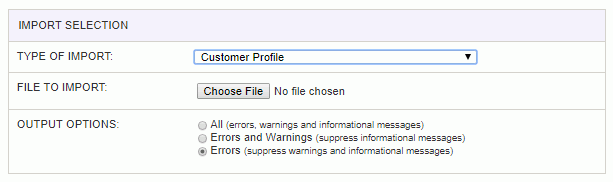
|
Field |
Description |
|
Type of Import |
Select the appropriate import type from the list of available types of imports. |
|
File to Import |
Enter (or browse for) the file that you would like to import. |
|
Output Options |
Specify the level of detail included in the output. |
The import process is triggered by pressing the Import button. All Warnings and Error messages are written to the screen and can then be saved if desired. While some line items may be found invalid and rejected, the remaining line items will be successfully imported and saved in the database. The rejected line items will be written out to a file on the Unanet server as well as displayed at the bottom of the Import results page. The rejected record file name will be the import name (from the Type of Import drop-down on the Admin>> Import page) , concatenated with a space and "Errors.csv" (e.g., Item - Master Errors.csv, Alternate.csv, etc.). The file will be placed in the Unanet temporary directory (which is defined by the Temp Directory (Fully Qualified Directory Name) (unanet.temp_directory) Unanet property). You can also click on the Download the error file link at the bottom of the Import results page (sample image follows).