|
|
|
|
This screen can be used to manage settings related to your systems optional User Defined Fields (aka UDFs). Currently, user defined fields exist on the following entities:
Contact
Contract
Customer Profile
Documents
Expense Type
Inventory
Organization
Person
Project
Project Notes
Project Notes - Audit Trail
Purchase Order
Purchase Requisition
Task
Vendor Profile
Each of these entities have 20 permanent fields available in the database. These fields can be populated with or without performing the setup options on this screen, however, if you wish to make these fields visible and or tailor the data type or other attributes, you'll need to utilize this setup screen.
The physical fields in the database are 128 character text fields, however, via this setup screen, you can define a specific data type mask for the field (either text string, numeric, date, URL or pick list values). When configured to appear in the user interface, these data types will be validated upon saving a particular entry. The pick list data type allows you to specify a list of values that will appear in a drop-down list for that field.
For each active user defined field, you also have the option of either hiding, showing enabled, or showing disabled.
When indicating a particular UDF field is required, the system will validate at that point in time that the particular field contains an appropriate value for every record in that table, and will not allow you to define the field as required if a value is not currently supplied for every record. To assist with the setup, when clicking on the Required field, you will be provided with a "Set empty values to" field, which will allow you to both specify that the field is required AND provide you with a means to supply a value for any field not currently populated. Note that this value is not a default value that will be provided as new entries are created, but rather simply a one-time option to populate any empty records as you are defining this UDF as being required.
If your site is using a stored procedure prepared by the Unanet Technical Services Group, note that they often earmark the Person UDF #5 for the purposes of controlling stored procedure Test Mode indication.
This screen is available to users having the Administrator or P&R Administrator role.
This screen is available with any Unanet license.
Topics covered on this help page include:
You may also be interested in viewing the screens the user defined fields will appear on:
Contacts (UDFs appear on the Organization Contact screens)
Contracts (UDFs appear on the Contract screens)
Customer Profile (UDFs appear on the Organization Edit screens as well as the Organization Activity Report)
Documents (UDFs appear on the documents screen)
Expense Type (UDFs appear on the Expense Type List and Edit screens)
Inventory (UDFs appear on the Project Items Inventory view screens
Organization (UDFs appear on the Organization Edit screens as well as the Organization Activity Report)
Person (UDFs appear on the Other tab on the person profile)
Project (UDFs appear on the Other tab on the project profile as well as the Organization Activity Report)
Project Notes (UDFs appear on the search tab and on the resulting output on the project notes screens)
Project Notes - Audit Trail (UDFs appear on the audit trail popup)
Purchase Order (UDFs appear on the purchase order screen)
Purchase Requisition (UDFs appear on the purchase requisition screen)
Task (UDFs appear on the Task Edit screen under the project profile)
Vendor Profile (UDFs appear on the Organization Edit screens as well as the Organization Activity Report. Only available with a Financials license.)

|
|
|
Data Type Note: When specifying a data type, the system will validate that any existing data conforms to the new data type / pick list value set.
Depending on the volume of data in your system, this validation step could take several moments. Should the system discover that you have non-conforming data, you may find the export/import features helpful for identifying and correcting non-conforming entries (which you will need to correct before re-attempting to change the data-type).
When defining a user defined field as having a data type of Pick List, you will see an additional wizard (![]() ) icon appear.
) icon appear.
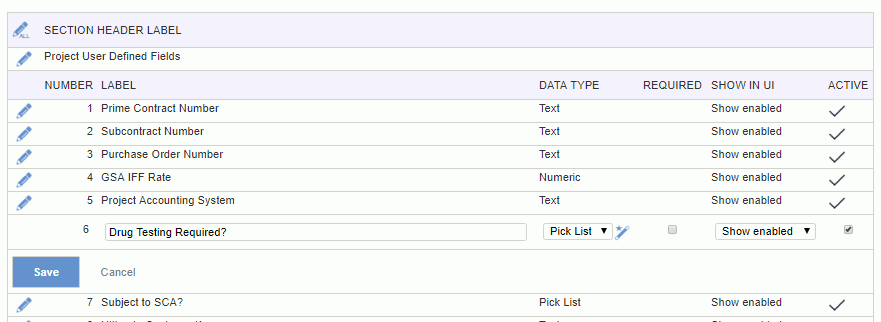
Clicking on the wizard (![]() ) icon will display the Pick List Options screen. On this screen you will specify the list of valid values that will appear in the drop-down field on the various entity user defined field screens.
) icon will display the Pick List Options screen. On this screen you will specify the list of valid values that will appear in the drop-down field on the various entity user defined field screens.
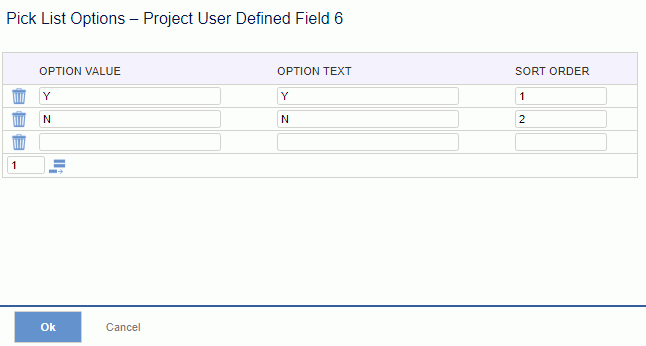
|
|
|
The Contacts, Project Notes, Task and Organization user defined fields (UDFs) have a slightly enhanced behavior. When these UDFs are enabled, they will also appear as selectable fields on certain search screens as well as included in the resulting output.