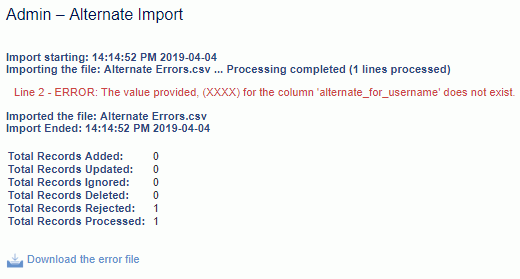|
|
|
|
This feature allows for the importing of Project Administrators information into the Unanet system (including Project Managers, Project Leads, Project Approvers, Project Viewers, Resource Planners, Resource Assigners, Resource Requestors, Billing Managers, Billing Viewers, and Customers -- along with their project level alternates).
This screen is available to users having any of the following roles: Administrator and P&R Administrator
This feature is available with any Unanet edition.
Topics covered on this help page include:
Import File Record Layout (field by field descriptions)
Import File Format (note about csv layout and option to import a subset of columns using header values)
Excel Template (spreadsheet template containing column headings)
Import Screen (invoking the import via the user interface)
IMPORTANT: Note that there are multiple places within this documentation that say you MUST use double quotes for the strings in your import. If you are working in Excel, Excel will provide the double quotes and thus you do not need to add them in manually. Manually adding double quotes within Excel would result in multiple sets of double quotes in the resulting .csv file and thus cause an error (should you attempt to import that resulting file). Please see Excel Tips for more information.
|
|
|
Field Header Name |
Required/Comments |
|
1 |
A |
Project_Org_Code |
ALWAYS REQUIRED. This code uniquely identifies the Organization to which the project belongs. This value must match an existing Project Organization Code value defined in your system. If the Organization you are trying to import does not already exist in the database, the entire record will be rejected. |
|
2 |
B |
Project_Code |
ALWAYS REQUIRED. This project code identifies the project to which this Project Administrator is being assigned. The project code is unique within an Organization. This value must match an existing Project Code value defined in your system. If the Project you are trying to import does not already exist in the database, the entire record will be rejected. |
|
3 |
C |
Username |
ALWAYS REQUIRED. This is the username (userid) of the person you would like to define as a project administrator. This userid must already exist in the database. If this userid does not exist, the entire record will be rejected. |
|
4 |
D |
Role |
ALWAYS REQUIRED. This field will indicate which project administrator role is being defined. The valid values include:
resourceManager - beginning with version 9.3, this role is no longer recognized within Unanet. It was replaced by two new roles. For backward compatibility, if this role is encountered in this import, it will be substituted with both the resourcePlanner and resourceAssigner roles. This substitution will be discontinued in a future version so you should begin using the two new roles. Note that you can only include one role per import record line. If you need to assign an individual user to more than one administrator role, you will need to add several lines to the import file. Note: When importing a new project, if the person assigned as the Project Manager has the Resource Planner, Resource Assigner, or Resource Requestor role, that individual will also be assigned as the Primary Resource Planner, Assigner, Requestor for that project. If that user does not have any of those global level roles, you can associate them via this import or via the Project Profile >> Administrators screen. This same defaulting does not occur when updating an existing project. |
|
5 |
E |
Primary_Ind
|
ALWAYS REQUIRED. This field will indicate if this user is to be a primary project administrator for the given role (vs. an alternate). The valid values include Y and N. Y indicates the user will be identified as the primary administrator role. A value of N indicates the user is to be identified as an alternate for the primary administrator. |
|
6 |
F |
Delete |
This field can be used to trigger the system to delete a Project Administrator association. In order for the delete to happen, you must include the following text string !DELETE! in this field. Note that you cannot delete a primary approver if the project is configured to require time or expense approvals (applies to project approver and customer roles). Any alternate user, however, can be removed at any time. |
|
7 |
G |
Approve_Time |
This field is deprecated. Please use Approval_Type. Valid values include Y or N (if not provided, N is the default for a new entry). Defines whether this project requires the time approval by a project or customer approver (depending on which "Role" value is supplied on this import record). If this value is set to Y, the project must have a primary project approver defined. Note that the value in this field will be ignored if the "Role" value on this record is not projectApprover or customer. |
|
8 |
H |
Approve_Expense |
This field is deprecated. Please use Approval_Type. Valid values include Y or N (if not provided, N is the default for a new entry). Defines whether this project requires the expense approval by a project or customer approver (depending on which "Role" value is supplied on this import record). If this value is set to Y, the project must have a primary project approver defined. Note that the value in this field will be ignored if the "Role" value on this record is not projectApprover or customer. |
|
9 |
I |
Customer_Approves_First |
Valid values include Y or N (if not provided, N is the default for a new entry). Defines whether any customer approvals for this project will be required to occur first (before other project or manager approvals). If this value is set to Y, the project must have a primary customer approver defined. Note that the value in this field will be ignored if the "Role" value on this record is not customer. |
|
10 |
J |
PM_Approves_Before_Mgr |
Valid values include Y or N (if not provided, N is the default for a new entry). Defines whether project manager approves before other project or manager approvals for this project. If this value is set to Y, the project must have a project manager defined. Note that the value in this field will be ignored if the "Role" value on this record is not projectManager. |
|
11 |
K |
Approval_Type |
Valid values include TIME, EXPENSE_REPORT, EXPENSE_REQUEST, PURCHASE_REQUEST, PURCHASE_ORDER, and VENDOR_INVOICE. |
Note: Check out the Unanet Data Model for specific field data types, lengths, and other attributes.
The file to import must be saved in a comma delimited format. The fields can be enclosed in double quotes -- which would be particularly necessary should the data being imported contain commas.
If you are not using the default column layout sequence as defined above, you must include a header record (prefixed with an asterisk *), containing the column Header Names for those columns you are including in the import file (to indicate what data is contained in each column). The specific Header Names for each column are listed in the table above.
You can create the comma delimited import file with any number of tools. For those interested in using an Excel spreadsheet to create the file, you can download ![]() an Excel Template with predefined headers.
an Excel Template with predefined headers.
See the Excel Tips regarding the use of double quotes and more.
The Import Project Administrators screen simply looks like:
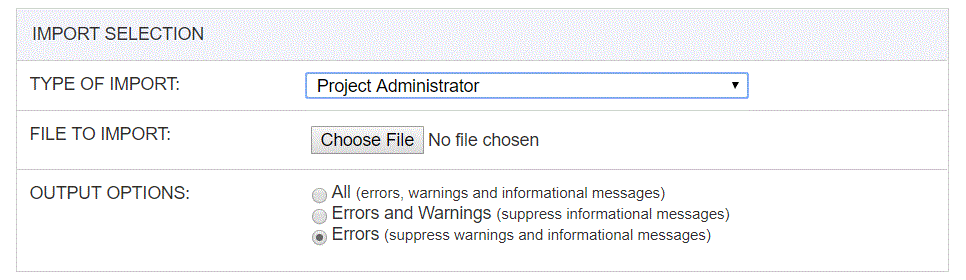
|
Field |
Description |
|
Type of Import |
Select the appropriate import type from the list of available types of imports. |
|
File to Import |
Enter (or browse for) the file that you would like to import. |
|
Output Options |
Specify the level of detail included in the output. |
The import process is triggered by pressing the Import button. All Warnings and Error messages are written to the screen and can then be saved if desired. While some line items may be found invalid and rejected, the remaining line items will be successfully imported and saved in the database. The rejected line items will be written out to a file on the Unanet server as well as displayed at the bottom of the Import results page. The rejected record file name will be the import name (from the Type of Import drop-down on the Admin>> Import page) , concatenated with a space and "Errors.csv" (e.g., Item - Master Errors.csv, Alternate.csv, etc.). The file will be placed in the Unanet temporary directory (which is defined by the Temp Directory (Fully Qualified Directory Name) (unanet.temp_directory) Unanet property). You can also click on the Download the error file link at the bottom of the Import results page (sample image follows).