|
|
|
|
The Administrators menu option is used to define which users have responsibilities for a particular project. This screen is available on the Project Profile which is accessible via the Project >> List option.
Keep in mind that these are Project Administrators and are not to be confused with the overall Unanet Administrator role.
Permissions for managing various aspects of a project are spread across several roles. For example, the Project Manager creates the project and has access to most functionality, the Resource Assigner and Planner roles are necessary to maintain People Assignments and Plans, the Project Approver role is necessary when identifying who a specific project approver will be, and so on.
If you have a single user that you would like to perform all responsibilities for a project, you may need to define that user as a project manager, resource assigner and project approver (depending on which features you will be using). Note that whether a particular user can access a project can be influenced via their Organization Access permissions in conjunction with the setting on the Access tab for this project.
Once a project has been defined, the Project Administrator (left menu option) can be accessed to assign users to the various project maintenance roles.
The user that creates a new project (whether it be via the user interface or the project import), will automatically be designated as the Primary Project Manager and if this user has any of the following roles (Resource Planner, Resource Assigner or Resource Requestor) they will also be designated as the Primary Resource Planner, Assigner and Requestor respectively.
Note that the Project Manager role is the only required administrator role on a project.
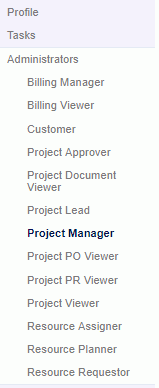
The various roles are described in more detail below (and each can have project specific alternates).
Click on a link below to learn more about each particular role:

 Billing Manager (assign primary and alternate billing managers)
Billing Manager (assign primary and alternate billing managers)
The Billing Manager screen is used to define the primary and alternate billing managers. Users having this role can manage the various billing related setup functions for this project (that is, they can access the various screens in the "Billing" left menu item). These users do not have any additional visibility into the project profile setup screens.
Note that there is a difference between an alternate as defined on this screen vs an alternate defined via the person profile screens. If a billing manager defines another user as their billing manager alternate via the person profile screens, that alternate will have full billing manager privileges for all projects managed by that granting billing manager. Users that are defined via this screen as being an alternate billing manager are limited to access to this project only.
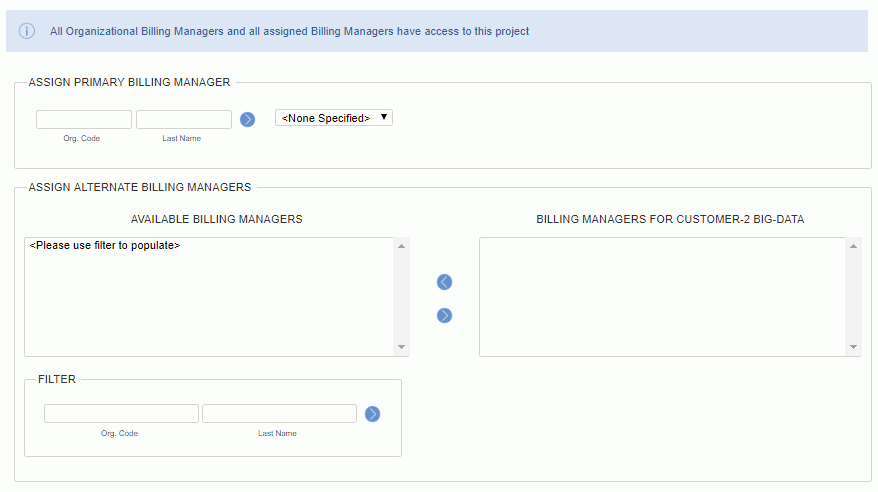
|
|
|

 Billing Viewer (assign primary and alternate billing viewers)
Billing Viewer (assign primary and alternate billing viewers)
The Billing Viewer screen is used to define the primary and alternate billing viewers. This user has very limited access to project setup screens (in fact, they can only access the Administrators >> Viewer screen in order to define alternate billing viewers -- who will have the same level of authority as the primary billing viewer for this project, with the exception that an alternate cannot modify values on this Billing Viewer screen). The basic purpose of this role is to provide billing reporting visibility for this project without having to grant a more powerful role such as Project Lead or Project Manager.
Note: Depending on the settings on the Project Profile >> Access tab, a Billing Viewer may or may not have visibility into this project without being explicitly listed on this Project Administrator >> Billing Viewer screen. Each Billing Viewer will have a defined set of project organizations to which they may have been granted access via the Organization Access screens on their Person Profile. Billing Viewers explicitly listed on this screen will have visibility into this project regardless of the Access tab settings.
Note that there is a difference between an alternate as defined on this screen vs an alternate defined via the person profile screens. If a billing viewer defines another user as their billing viewer alternate via the person profile screens, that alternate will have full billing viewer privileges for all projects accessible by that granting billing viewer. Users that are defined via this screen as being an alternate billing viewer are limited to access to this project only.
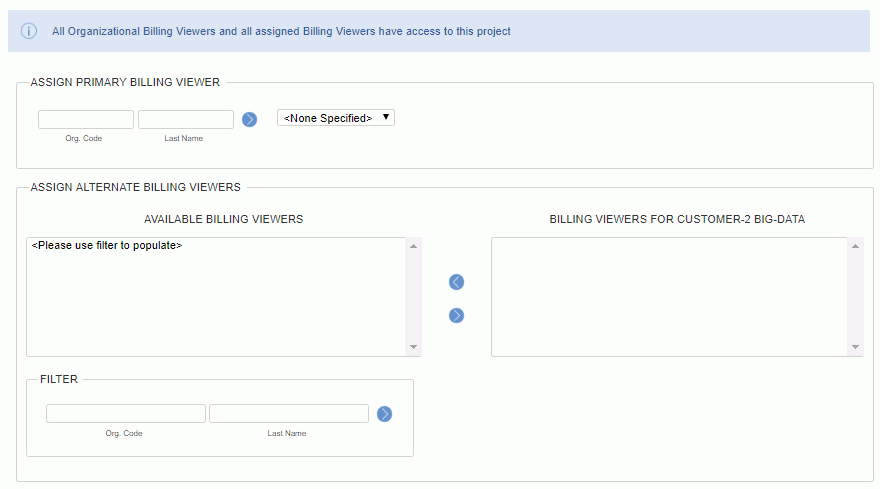
|
|
|

 Customer (assign primary and alternate customers)
Customer (assign primary and alternate customers)
The Customer screen is used to define the primary and alternate customers. This user has very limited access to project setup screens (in fact, they can only access the Administrators >> Customer screen in order to define alternate customers -- who will have the same level of authority as the primary customer for this project, with the exception that an alternate cannot modify values on this Customer screen).
Note that there is a difference between an alternate as defined on this screen vs an alternate defined via the person profile screens. If a customer defines another user as their customer alternate via the person profile screens, that alternate will have full customer privileges for all projects managed by that granting customer. Users that are defined via this screen as being an alternate customer are limited to access to this project only.
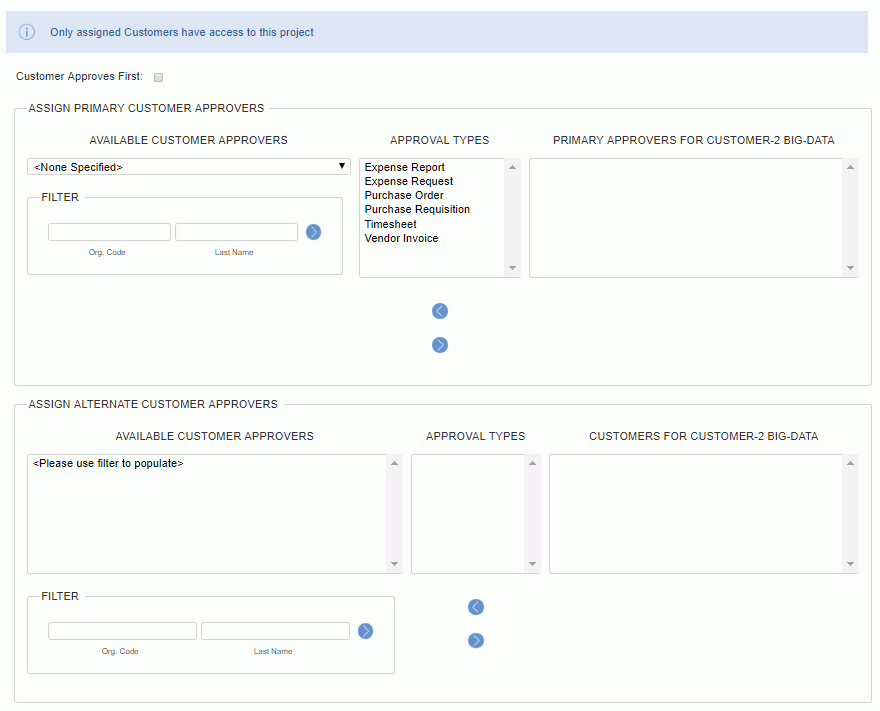
|
|

 Project Approver (assign primary and alternate project approvers)
Project Approver (assign primary and alternate project approvers)
The Project Approvers screen is used to define the primary and alternate project approvers. This user has very limited access to project setup screens (in fact, they can only access the Administrators >> Approver screen in order to define alternate project approvers -- who will have the same level of authority as the primary project approver for this project, with the exception that an alternate cannot modify values on this Approver screen).
Note that there is a difference between an alternate as defined on this screen vs an alternate defined via the person profile screens. If a project approver defines another user as their project approver alternate via the person profile screens, that alternate will have full project approver privileges for all projects managed by that granting project approver. Users that are defined via this screen as being an alternate project approver are limited to access to this project only.
Note regarding timesheets already in the approval process at the time a project approver is added. When a timesheet is submitted with time charged to a project that has no project approver, and then subsequently a project approver is added to that project, that project approver will not participate in the approval of that particular timesheet. In the situation where a project approver existed for that project, and the project was modified to replace the original project approver with another project approver, the system will update the approval queues, transferring any unsatisfied pending project approvals from the original project approver to the new project approver if the update occurs within a single transaction (that is, it will not transfer the pending approvals if the original project approver is removed and in a subsequent update a new project approver is assigned).
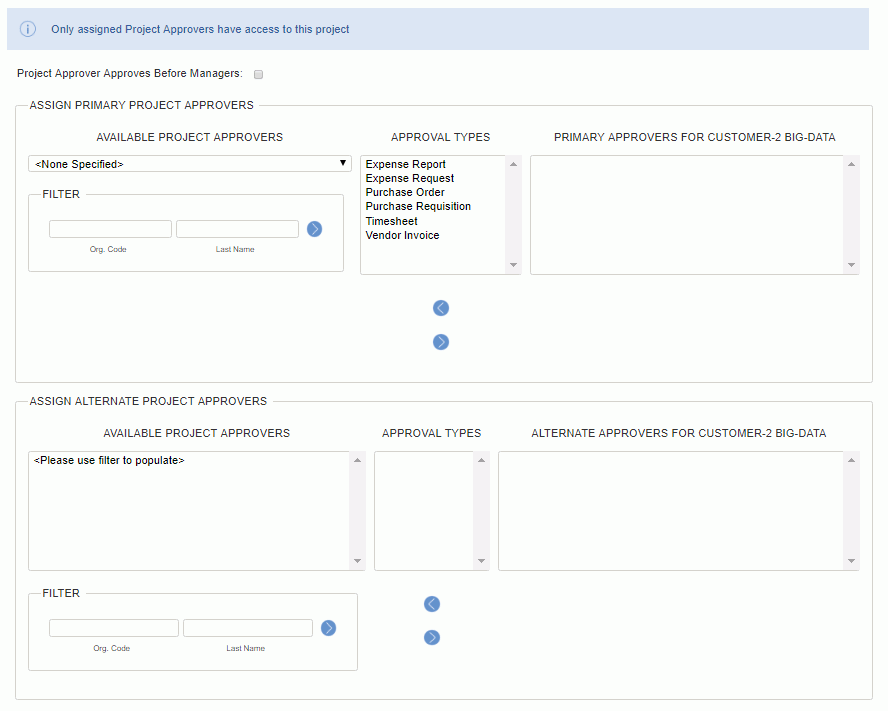
|
|

 Project Document Viewer (assign primary and alternate project document viewers)
Project Document Viewer (assign primary and alternate project document viewers)
The Project Document Viewer screen is used to define the primary and alternate project document viewers. The user will be able to view all project information except for bill budget and cost budget information. Bill budget is visible if the user has Bill Budget Manager or Bill Budget Viewer role. Cost budget is visible if the user has Cost Budget Manager or Cost Budget Viewer role. When editing a project, the user will have access to the Administrators>>Project Document Viewer left menu, as well as Notes.
Note: Depending on the settings on the Project Profile >> Access tab, a Project Document Viewer may or may not have visibility into this project without being explicitly listed on this Project Administrator >> Project Document Viewer screen. Each Viewer will have a defined set of project organizations to which they may have been granted access via the Organization Access screens on the Person Profile. Project Document Viewers explicitly listed on this screen will have visibility into this project regardless of the Access tab settings.
Note that there is a difference between an alternate as defined on this screen vs an alternate defined via the person profile screens. If a project document viewer defines another user as their project document viewer alternate via the person profile screens, that alternate will have full project document viewer privileges for all projects accessible by that granting project document viewer. Users that are defined via this screen as being an alternate project document viewer are limited to access to this project only.
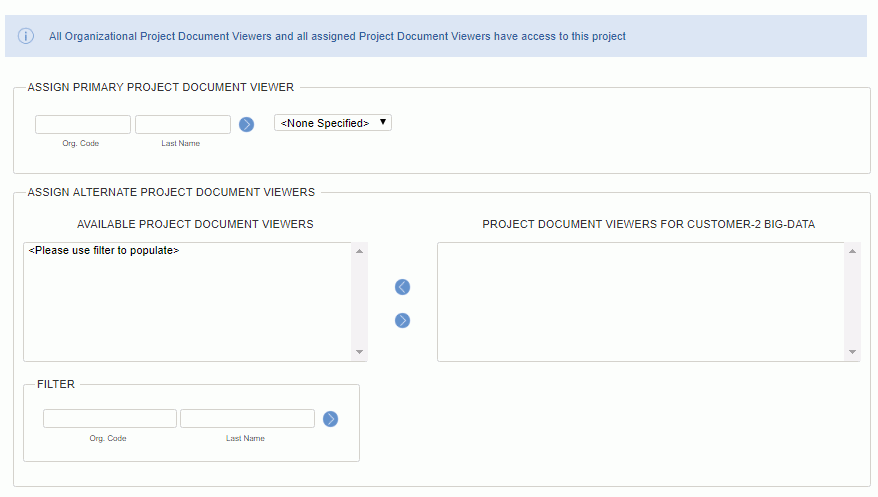
|
|
|

 Project Lead (assign primary and alternate project leads)
Project Lead (assign primary and alternate project leads)
The Project Lead screen is used to define the primary and alternate project leads. Primary Project Leads can also assign alternate project leads (who will then have the same level of authority as the primary project lead for this project, with the exception that an alternate cannot modify values on this Lead screen).
How is a Project Lead different than a Project Manager
Project Leads will have access to the same set of setup screens and sub-menu options under the Project Profile as the Project Manager with the exception of the Project Profile tabs and some left menu options. While visible to the project lead, the settings defined on the various profile tabs are not editable (with the exception of the following fields on the Budget tab -- Completed Date, Completed Percent, ETC and Est. Total fields). Also, the Alerts tab is not available to the Project Lead. Project Leads do not have access to the following left menu options on a project: Accounts, Expense Types, Items, Labor Categories, Locations, and Pay Codes.
Project Leads will also have access to the Project Reports. Several other features that a Project Manager has that the Project Lead does not have include: access to the revenue recognition screen, and management of project alerts.
This role may be useful if you would like to separate users that have the ability to create projects from those that can manage projects. If your organization does not require this separation, you can simply assign a primary project manager and ignore this role (leaving it as <none specified>).
Note that there is a difference between an alternate as defined on this screen vs an alternate defined via the person profile screens. If a project lead defines another user as their project lead alternate via the person profile screens, that alternate will have full project lead privileges for all projects managed by that granting project lead. Users that are defined via this screen as being an alternate project lead are limited to access to this project only.
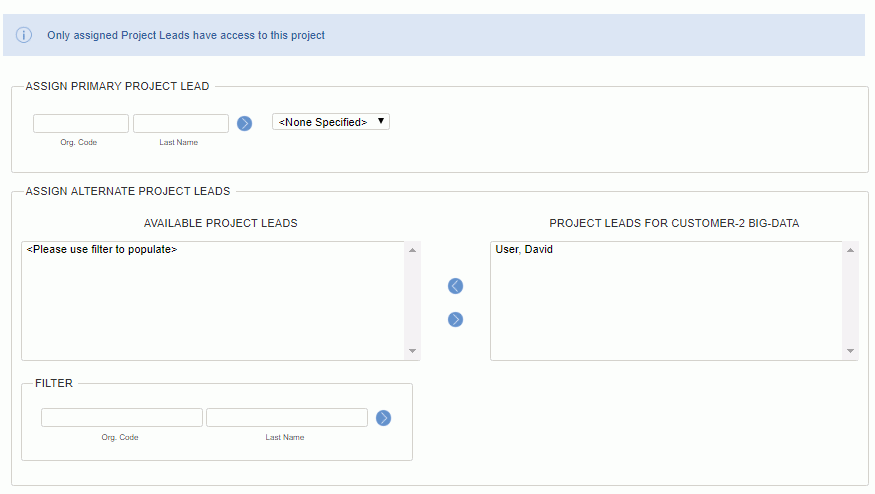
|
|
|

 Project Manager (assign primary and alternate project managers)
Project Manager (assign primary and alternate project managers)
The Project Manager screen is used to define the primary and alternate project managers. These users have access to most of the project setup screens (essentially, all setup screens with the exception of Organization Assignments, Assignments and Plans -- which require a user having the Resource Assigner or Resource Planner permissions to manage). Project Managers can view the data on the Assignment / Plan screens, however, they cannot manipulate that data.
Primary Project Managers can also assign alternate project managers (who will then have the same level of authority as the primary project manager for this project, with the exception that an alternate cannot modify values on this Project Manager screen, nor modify the Owning Org or Project Org settings).
By default, when a new project is added, the user creating the project is identified as the primary project manager.
Note: Depending on the settings on the Project Profile >> Access tab, a Project Manager may or may not be able to manage this project without being explicitly listed on this Project Administrator >> Project Manager tab. Each Project Manager will have a defined set of project organizations to which they may have been granted access via the Organization Access screens on the Person Profile. Project Managers explicitly listed on this tab will have permission to manage this project regardless of the Access tab settings.
Note that there is a difference between an alternate as defined on this screen vs an alternate defined via the person profile screens. If a project manager defines another user as their project manager alternate via the person profile screens, that alternate will have full project manager privileges for all projects managed by that granting project manager. Users that are defined via this screen as being an alternate project manager are limited to access to this project only.
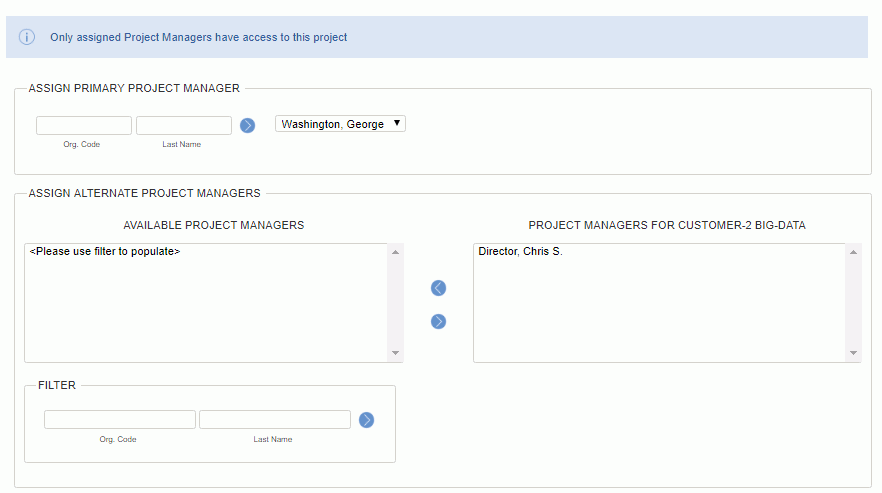
|
|
|

 Project PO Viewer (assign primary and alternate project PO viewers)
Project PO Viewer (assign primary and alternate project PO viewers)
The Project PO Viewer screen is used to define the primary and alternate project PO viewers. The user will be able to view all project information except for bill budget and cost budget information. Bill budget is visible if the user has Bill Budget Manager or Bill Budget Viewer role. Cost budget is visible if the user has Cost Budget Manager or Cost Budget Viewer role. When editing a project, the user will have access to the Administrators>>Project PO Viewer left menu, as well as Notes.
Note: Depending on the settings on the Project Profile >> Access tab, a Project PO Viewer may or may not have visibility into this project without being explicitly listed on this Project Administrator >> Project PO Viewer screen. Each Viewer will have a defined set of project organizations to which they may have been granted access via the Organization Access screens on the Person Profile. Project PO Viewers explicitly listed on this screen will have visibility into this project regardless of the Access tab settings.
Note that there is a difference between an alternate as defined on this screen vs an alternate defined via the person profile screens. If a project PO viewer defines another user as their project PO viewer alternate via the person profile screens, that alternate will have full project PO viewer privileges for all projects accessible by that granting project PO viewer. Users that are defined via this screen as being an alternate project PO viewer are limited to access to this project only.
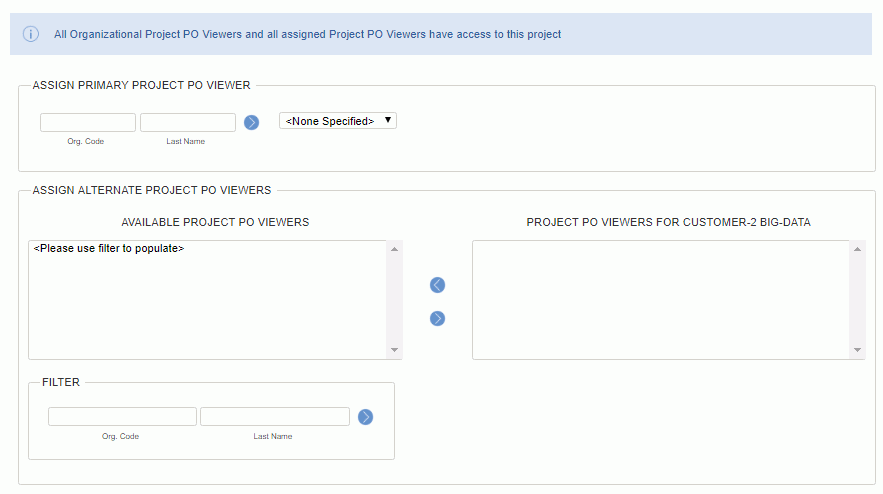
|
|
|

 Project PR Viewer (assign primary and alternate project PR viewers)
Project PR Viewer (assign primary and alternate project PR viewers)
The Project PR Viewer screen is used to define the primary and alternate project PR viewers. The user will be able to view all project information except for bill budget and cost budget information. Bill budget is visible if the user has Bill Budget Manager or Bill Budget Viewer role. Cost budget is visible if the user has Cost Budget Manager or Cost Budget Viewer role. When editing a project, the user will have access to the Administrators>>Project PR Viewer left menu, as well as Notes.
Note: Depending on the settings on the Project Profile >> Access tab, a Project PR Viewer may or may not have visibility into this project without being explicitly listed on this Project Administrator >> Project PR Viewer screen. Each Viewer will have a defined set of project organizations to which they may have been granted access via the Organization Access screens on the Person Profile. Project PR Viewers explicitly listed on this screen will have visibility into this project regardless of the Access tab settings.
Note that there is a difference between an alternate as defined on this screen vs an alternate defined via the person profile screens. If a project PR viewer defines another user as their project PR viewer alternate via the person profile screens, that alternate will have full project PR viewer privileges for all projects accessible by that granting project PR viewer. Users that are defined via this screen as being an alternate project PR viewer are limited to access to this project only.
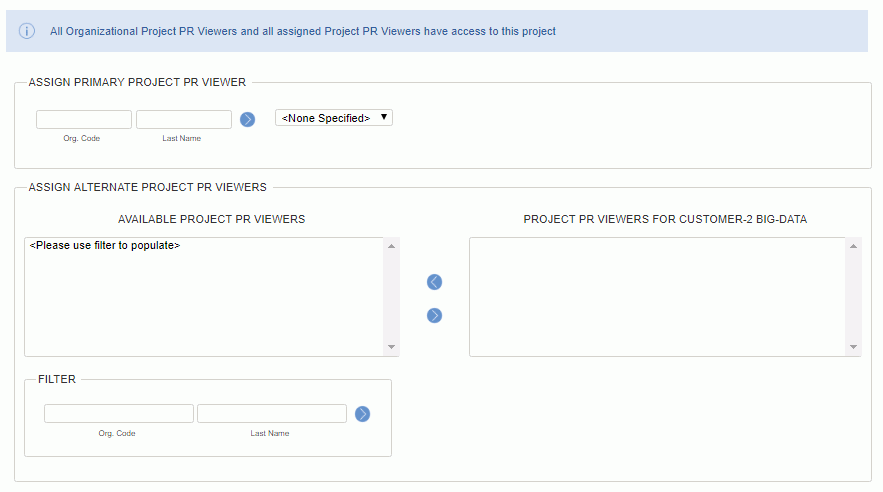
|
|
|

 Project Viewer (assign primary and alternate project viewers -- grant report visibility for this project)
Project Viewer (assign primary and alternate project viewers -- grant report visibility for this project)
The Project Viewer screen is used to define the primary and alternate project viewers. This user has very limited access to project setup screens (in fact, they can only access the Administrators >> Project Viewer screen in order to define alternate project viewers -- who will have the same level of authority as the primary project viewer for this project, with the exception that an alternate cannot modify values on this Project Viewer screen). The basic purpose of this role is to provide project reporting visibility for this project without having to grant a more powerful role such as Project Lead or Project Manager.
Note: Depending on the settings on the Project Profile >> Access tab, a Project Viewer may or may not have visibility into this project without being explicitly listed on this Project Administrator >> Project Viewer screen. Each Viewer will have a defined set of project organizations to which they may have been granted access via the Organization Access screens on the Person Profile. Project Viewers explicitly listed on this screen will have visibility into this project regardless of the Access tab settings.
Note that there is a difference between an alternate as defined on this screen vs an alternate defined via the person profile screens. If a project viewer defines another user as their project viewer alternate via the person profile screens, that alternate will have full project viewer privileges for all projects accessible by that granting project viewer. Users that are defined via this screen as being an alternate project viewer are limited to access to this project only.
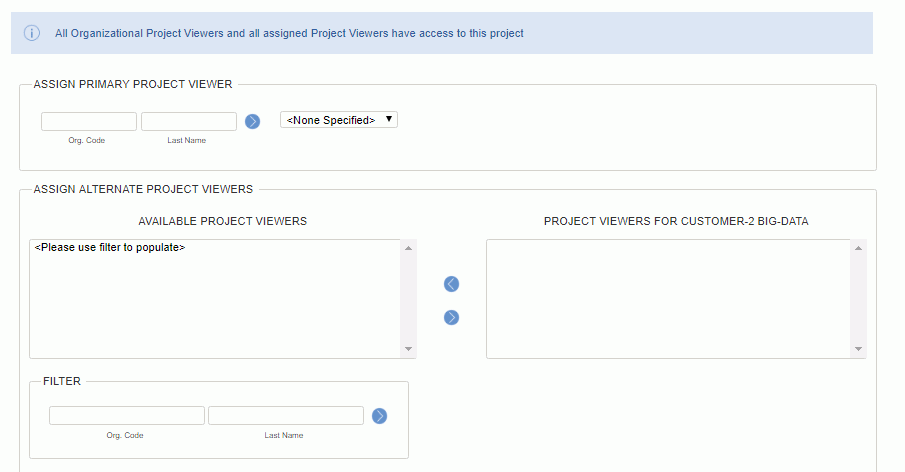
|
|
|

 Resource Assigner (assign primary and alternate resource assigners)
Resource Assigner (assign primary and alternate resource assigners)
The Resource Assigner screen is used to define the primary and alternate project resource assigners. This user has very limited access to project setup screens (in fact, they can only access the various Assignment functionality, including the ability to create Organization Assignments, Project/Task level Assignments).
Primary resource assigners can also define alternate resource assigners. Alternate Resource Assigners (defined at the project level) will have the same level of authority as the primary resource assigner for this project, with the exception that an alternate cannot modify values on this Resource Assigner screen). Note that this alternate resource assigner will be able to view and access this project based on this alternate association, but this does not grant the alternate resource assigner any visibility into 'people'. That permission is governed by the alternate resource assigner's own 'Resource Assigner role - Organization Access permissions.
Establishing a user as an alternate resource assigner for a project is essentially of no use if that alternate user does not have the Resource Assigner role having any visibility to Person Organizations defined.
Defining a user as an alternate resource assigner at the global level via the person profile screens, vs at the project level will grant that alternate user access to those people and projects visible to the primary resource assigner.
Depending on the settings on the Project Profile >> Access tab, a Resource Assigner may or may not be able to manage assignments on this project without being explicitly listed on this Project Administrator >> Resource Assigner screen.
Each Resource Assigner will have a defined set of project organizations to which they may have been granted access via the Organization Access screens on the Person Profile. Resource Assigners explicitly listed on this tab will have permission to create assignments regardless of the Access tab settings.
Also note that via the Organization Access screen, each Resource Assigner may have their visibility to users limited.
Note that there is a difference between an alternate as defined on this screen vs an alternate defined via the person profile screens. If a resource assigner defines another user as their alternate resource assigner via the person profile screens, that alternate will have full resource assigner privileges for all projects managed by that granting resource assigner. Users that are defined via this screen as being an alternate resource assigner are limited to access to this project only.
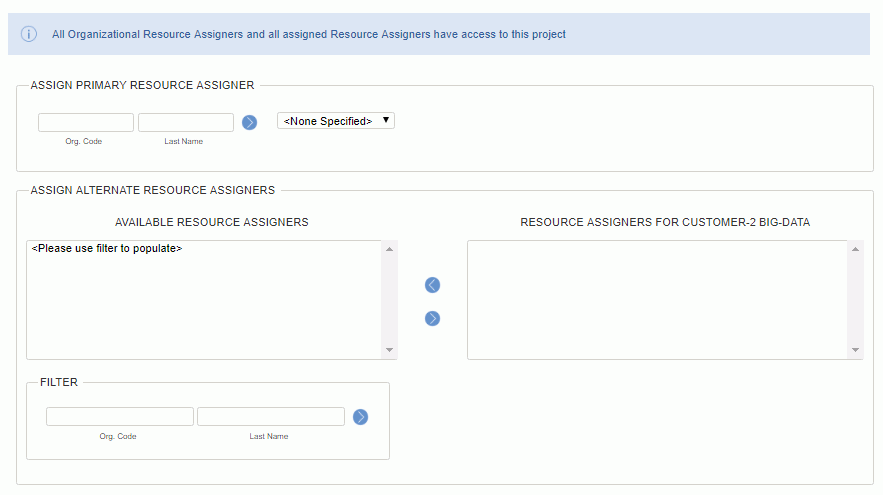
|
|
|

 Resource Planner (assign primary and alternate resource planner)
Resource Planner (assign primary and alternate resource planner)
The Resource Planner screen is used to define the primary and alternate project resource planners. This user has very limited access to project setup screens (in fact, they can only access the various Planning functionality).
Primary resource planners can also define alternate resource planners. Alternate Resource Planners (defined at the project level) will have the same level of authority as the primary resource planners for this project, with the exception that an alternate cannot modify values on this Resource Planner screen). Note that this alternate resource planner will be able to view and access this project based on this alternate association, but this does not grant the alternate resource planner any visibility into 'people'. That permission is governed by the alternate resource planners own 'Resource Planner role - Organization Access permissions.
Establishing a user as an alternate resource planner for a project is essentially of no use if that alternate user does not have the Resource Planner role having any visibility defined to Person Organizations.
Defining a user as an alternate resource planner at the global level via the person profile screens, vs at the project level will grant that alternate user access to those people and projects visible to the primary resource planner.
Depending on the settings on the Project Profile >> Access tab, a Resource Planner may or may not be able to manage plans on this project without being explicitly listed on this Project Administrator >> Resource Planner screen.
Each Resource Planner will have a defined set of project organizations to which they may have been granted access via the Organization Access screens on the Person Profile. Resource Planners explicitly listed on this screen will have permission to create plans regardless of the Access tab settings.
Also note that via the Organization Access screen, each Resource Planner may have their visibility to users limited.
Note that there is a difference between an alternate as defined on this screen vs an alternate defined via the person profile screens. If a resource planner defines another user as their alternate resource planner via the person profile screens, that alternate will have full resource planner privileges for all projects managed by that granting resource planner. Users that are defined via this screen as being an alternate resource planner are limited to access to this project only.
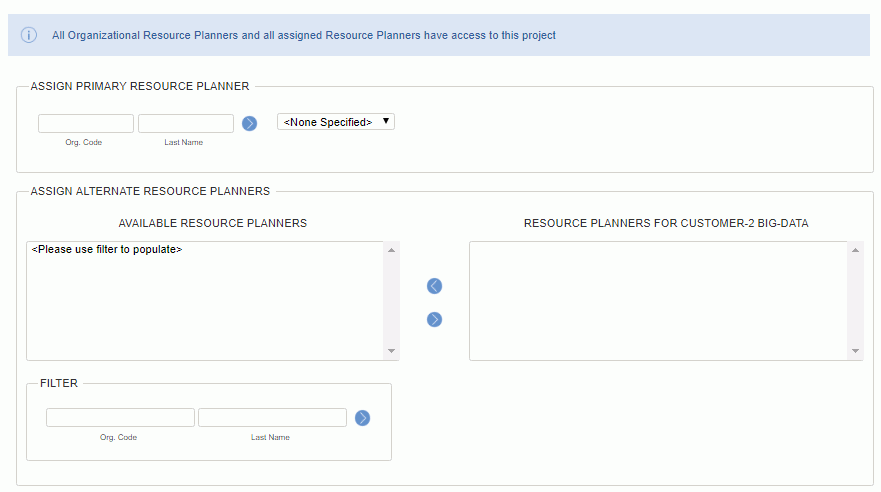
|
|
|

 Resource Requestor (assign primary and alternate resource requestor)
Resource Requestor (assign primary and alternate resource requestor)
The Resource Requestor tab is used to define the primary and alternate project resource requestors. This user has very limited access to project setup screens (in fact, they can only access the various Requesting functionality).
Primary resource requestors can also define alternate resource requestors. Alternate Resource Requestors (defined at the project level) will have the same level of authority as the primary resource requestor for this project, with the exception that an alternate cannot modify values on this Resource Requestor screen). Note that this alternate resource requestor will be able to view and access this project based on this alternate association.
Defining a user as an alternate resource requestor at the global level via the person profile screens, vs at the project level will grant that alternate user access to those projects visible to the primary resource requestor.
Depending on the settings on the Project Profile >> Access tab, a Resource Requestors may or may not be able to manage requests on this project without being explicitly listed on this Project Administrator >> Resource Requestor screen.
Each Resource Requestor will have a defined set of project organizations to which they may have been granted access via the Organization Access screens on the Person Profile. Resource Requestors explicitly listed on this tab will have permission to create requests regardless of the Access tab settings.
Note that there is a difference between an alternate as defined on this tab vs an alternate defined via the person profile screens. If a resource requestor defines another user as their alternate resource requestor via the person profile screens, that alternate will have full resource requestor privileges for all projects managed by that granting resource requestor. Users that are defined via this screen as being an alternate resource requestor are limited to access to this project only.
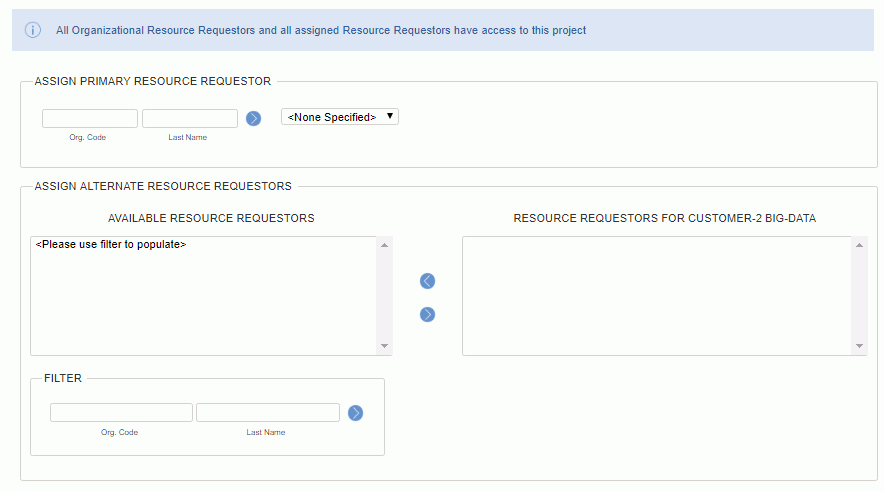
|
|
|
Report Visibility Note
Any user associated with a project via one of the primary or alternate project administrator roles will have visibility into project report data as well (with the exception of the Resource Planner, Resource Assigner, Billing Manager and Billing Viewer roles -- which currently have no access to Project reports). The Resource Planner and Assigner roles, however, do have visibility into a number of People oriented reports (in the Resource reports section). Likewise, the Billing Manager and Billing Viewer roles have access to a number of Project oriented reports.
Customer only users have limited reporting visibility. These users currently have access to the Time and Expense Detail reports.
You may also be interested in:
Copyright © 2021 Unanet. All rights reserved.
