|
|
|
|
The Contract Dashboard provides a quick search of contracts. Below is an example dashboard screen with a description of the various items that may be included.
This dashboard is available to users having any of the following roles: Contract Manager, Contract Viewer, P&R Administrator, or System Administrator.
This menu option is available with all editions of Unanet.
Topics covered on this help page include:
SubMenu Items (on the main menu)
You may also be interested in:
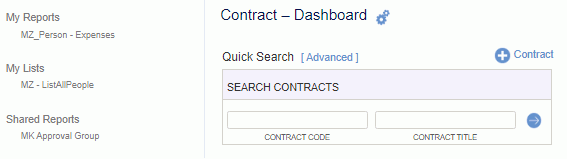
The following submenu items are available under the Contract submenu item:
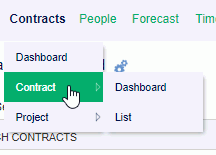
List -- Selecting this menu option will present a contract search/list screen, allowing you to search for a list of contracts matching the selection criteria. You can also more quickly navigate to a contract list using the Quick Search feature available on the contract dashboard.
If you have a certain report that you run on a frequent basis with the same or similar selection criteria, you can save and reuse that criteria. Once you save a report or create an ad-hoc report, you can control which saved reports and/or ad-hoc reports will appear in your My Reports section so that you can quickly run the report directly from your dashboard (without having to supply selection criteria).
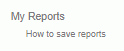
Check out Saving Report Criteria and Adhoc Reporting for more information regarding those topics.
Similar to the concept of My Reports, Administrators can define saved reports and make them available for others to run.
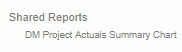
Administrators can check out Sharing Reports for more information.
Similar to the concept of My Reports, users can define saved selection criteria for various lists for one click running (such as lists of people, list of contracts, etc.).
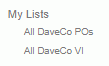

Clicking on the  link on the dashboard title bar, will navigate you to the Preferences >> Dashboard (Dashboard tab) page where you can configure many of the sections on your dashboard, including which reports will appear in your left menu column, which items and in which order various controls will appear in the center section of your dashboards, etc.
link on the dashboard title bar, will navigate you to the Preferences >> Dashboard (Dashboard tab) page where you can configure many of the sections on your dashboard, including which reports will appear in your left menu column, which items and in which order various controls will appear in the center section of your dashboards, etc.
If you are interested in quickly accessing a particular contract, you can use the Quick Search mechanism available on the contract dashboard. Simply enter your filter criteria and click on the Go arrow  . This will present you with a list of contracts matching your selection criteria. You can search by Contract Code or Contract Title.
. This will present you with a list of contracts matching your selection criteria. You can search by Contract Code or Contract Title.
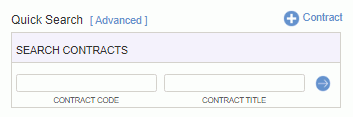
This section of the dashboard contains links to additional functionality.
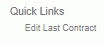
Edit Last Contract-- This link will appear after a user has edited a contract, and will allow them to quickly jump directly to edit mode for that contract. The hover text over this link will reveal the Contract Code for the most recently edited Contract.
![]()
The add contract icon is available on the Contract Dashboard and Contract >> List screens. User's with the Contract Manager role can click on this icon to initiate the creation of a new contract. See Contract Profile for more information about the contract maintenance screens.