|
|
|
|
This feature allows for the importing of invoices, to add additional items to a new or existing invoice. The invoice will be created if it is not an existing draft invoice. If the existing invoice is in draft status, the additional items will be added, otherwise the import will fail. This import is located under the Financials - Invoicing & Posting submenu. You can choose "Draft" or "Completed" as the resulting status, which will apply to all invoices on the import. This import does not support updating or deleting additional items. Also note, this feature does not allow command line import.
Note: Only one draft invoice is allowed per project. If multiple invoices need to be imported for one project, you must choose Completed Status on the import screen. Furthermore, when Completed Status is chosen and there are multiple additional items to import on a single invoice, additional items must be grouped together by invoice number.
For example, the import file provides 3 additional items for a single invoice. Two are on rows 3 and 4 of the import file and the other one is on row 10. Rows 3 and 4 will result in the creation of a single completed invoice with two additional items. Row 10 will result in an error.
This screen is available to users having any of the following roles: Administrator, P&R Administrator. Billing Manager, and Billing Manager Alternate.
Billing Manager and Billing Manager Alternate must have access to the primary project for which the invoice is being created.
This feature is available with the Project Portfolio license.
You may also be interested in:
Quick Topic - Importing Invoices with Additional Items (search for this topic in the Knowledge Center)
FAQ - Is there a way to automatically populate the import invoice feature used to add additional items to existing Invoices? (search for this topic in the Knowledge Center)
Topics covered on this help page include:
Import File Record Layout (field by field descriptions)
Import File Format (note about csv layout and option to import a subset of columns using header values)
Excel Template (spreadsheet template containing column headings)
Import Screen (invoking the import via the user interface)
|
|
|
Field Header Name |
Required/Comments |
||||||||||||||||
|
1 |
A |
Project_Org_Code |
ALWAYS REQUIRED. This code uniquely identifies the Organization to which the project belongs. This value must match an existing Project Organization Code value defined in your system. If the Organization you are trying to import does not already exist in the database, the entire record will be rejected. |
||||||||||||||||
|
2 |
B |
Project_Code |
ALWAYS REQUIRED. This Project Code identifies the project that is associated to the invoice. This value must match an existing Project Code value defined in your system. If the Project you are trying to import does not already exist in the database, the entire record will be rejected. If the invoice option for the project is not Standalone or Lead, then an error will occur. If the project has Lead and Contributor projects, the Lead project code should be used in this field. |
||||||||||||||||
|
3 |
C |
Invoice_Number |
ALWAYS REQUIRED. If the invoice number does not exist, then a new invoice will be created. Note: When Completed Status is chosen and there are multiple additional items to import on a single invoice, additional items must be grouped together by invoice number. For example, the import file provides 3 additional items for a single invoice. Two are on rows 3 and 4 of the import file and the other one is on row 10. Rows 3 and 4 will result in the creation of a single completed invoice with two additional items. Row 10 will result in an error. Note: Invoice numbers are treated as case insensitive. For example, if you import an invoice with a manually entered number of "ABC1" and then later import another invoice with invoice number "abc1", this second record will be flagged as a duplicate and will be rejected. |
||||||||||||||||
|
4 |
D |
Invoice_Date |
REQUIRED on ADD. If the invoice date doesn't match the existing value on the draft invoice, then the provided invoice date will override the draft date. Recommended date format: yyyy-MM-dd See Allowable Date Formats for more options. |
||||||||||||||||
|
5 |
E |
Billing_Through_Date |
REQUIRED on ADD. If the billing through date doesn't match the existing value on the draft invoice, then the provided billing through date will override the draft date. Recommended date format: yyyy-MM-dd See Allowable Date Formats for more options. |
||||||||||||||||
|
6 |
F |
Post_Date |
REQUIRED on ADD. A post date in the closed fiscal period will cause an error. If the post date doesn't match the existing value on the draft invoice, then the provided post date will override the draft date. If multiple additional items are provided for the same invoice number, the first value will be used. Recommended date format: yyyy-MM-dd See Allowable Date Formats for more options. |
||||||||||||||||
|
7 |
G |
Description |
If a description is provided in multiple rows for the same invoice number, the first value will be used. You can use the special tag !BLANK! to remove an existing entry in this field. This field will default to the lead project's description if not provided. Maximum Length: 2000 characters |
||||||||||||||||
|
8 |
H |
Memo |
If a memo is provided in multiple rows for the same invoice number, the first value will be used. You can only update the lead project's memo. You can use the special tag !BLANK! to remove an existing entry in this field. This field will default to the lead project's memo if not provided. Maximum Length: 2000 characters |
||||||||||||||||
|
9 |
I |
Addl_Item_Type |
ALWAYS REQUIRED. Item must exist and be active in Unanet first, otherwise an error will occur. | ||||||||||||||||
|
10 |
J |
Addl_Item_Project_Org_Code |
ALWAYS REQUIRED. This value must match an existing Project Organization Code value defined in your system. The additional item project must either match the invoice project or be set up as a contributor project to the invoice project. |
||||||||||||||||
|
11 |
K |
Addl_Item_Project_Code |
ALWAYS REQUIRED. This value must match an existing Project Code value defined in your system. |
||||||||||||||||
|
12 |
L |
Addl_Item_Task_Name |
ALWAYS REQUIRED. This field is required if the project is managed at the task level, otherwise the field can be blank. The task must exist in the system.
If a task is not a top-level task (e.g., it has subtasks), you must include a comma separated list of each task starting at the top level down. The following is an example of a valid task tree and how you would reflect each task using this import. Task Tree Access String
See the Excel Tips regarding the use of double quotes and more. |
||||||||||||||||
|
13 |
M |
Addl_Item_Description |
ALWAYS REQUIRED. This is the additional item description field. Maximum Length: 128 characters |
||||||||||||||||
|
14 |
N |
Addl_Item_Amount |
ALWAYS REQUIRED. This is the additional item amount field. It can be zero, positive, or negative. Format NUMBER (18,2) -- for example "01234567890.12 ". |
||||||||||||||||
|
15 |
O |
Billing_Period_From_Date |
This date will be displayed on invoices with a format that has Show Billing Period Dates Instead of Billing Through Date selected. If provided, it must be less than or equal to Billing_Through_Date. You can use the special tag !BLANK! to remove an existing entry in this field when editing an invoice (not valid when adding an invoice). Recommended date format: yyyy-MM-dd See Allowable Date Formats for more options. |
Note: Check out the Unanet Data Model for specific field data types, lengths, and other attributes.
The file to import must be saved in a comma delimited format. The fields can be enclosed in double quotes -- which would be particularly necessary should the data being imported contain commas.
If you are not using the default column layout sequence as defined above, you must include a header record (prefixed with an asterisk *), containing the column Header Names for those columns you are including in the import file (to indicate what data is contained in each column). The specific Header Names for each column are listed in the table above.
*Project_Org_Code,Project_Code,Invoice_Number,Description,Addl_Item_Type,Addl_Item_Project_Org_Code,Addl_Item_Project_Code,Addl_Item_Task_Name,Addl_Item_Description,Addl_Item_Amount
Org1,Proj1,12345,"This is a description.",Discount,Org1,Proj1,Task1,"This is additional item description.",10.00
This entry could update an existing invoice on a Project (named Org1 Proj1) by adding an additional item.
You can create the comma delimited import file with any number of tools. For those interested in using an Excel spreadsheet to create the file, you can download ![]() an Excel Template with predefined headers.
an Excel Template with predefined headers.
See the Excel Tips regarding the use of double quotes and more.
Depending on your property settings,the Import Invoice screen may look like:
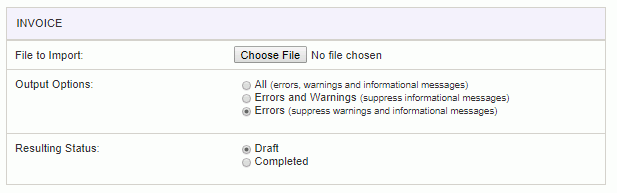
|
Field |
Description |
|
File to Import |
Enter (or browse for) the file that you would like to import. |
|
Output Options |
Specify the level of detail included in the output. |
|
Resulting Status |
Choose 'Draft' or 'Completed' as the resulting status. This status will apply to all invoices in the import. |
The import process is triggered by pressing the Import button. All Warnings and Error messages are written to the screen and can then be saved if desired. While some line items may be found invalid and rejected, the remaining line items will be successfully imported and saved in the database. The rejected line items will be written out to a file on the Unanet server as well as displayed at the bottom of the Import Invoice user feedback screen. The rejected record file name will be Invoice Errors.csv. The file will be placed in the Unanet temporary directory (which is defined by the Temp Directory (Fully Qualified Directory Name) (unanet.temp_directory) Unanet property).