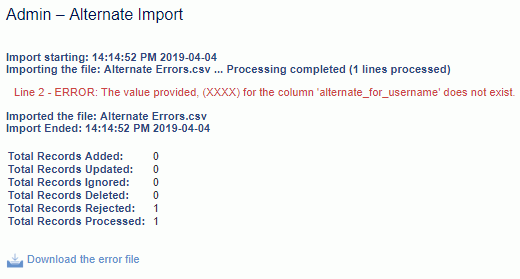|
|
|
|
This feature allows for the importing of Person information into the Unanet system.
This screen is available to users having any of the following roles: Administrator and P&R Administrator
This feature is available with any Unanet edition.
Topics covered on this help page include:
Import File Record Layout (field by field descriptions)
Import File Format (note about csv layout and option to import a subset of columns using header values)
Excel Template (spreadsheet template containing column headings)
Import Screen (invoking the import via the user interface)
IMPORTANT: Note that there are multiple places within this documentation that say you MUST use double quotes for the strings in your import. If you are working in Excel, Excel will provide the double quotes and thus you do not need to add them in manually. Manually adding double quotes within Excel would result in multiple sets of double quotes in the resulting .csv file and thus cause an error (should you attempt to import that resulting file). Please see Excel Tips for more information.
|
|
|
Field Header Name |
Required/Comments |
||||||||||||||||
|
1 |
A |
Username |
ALWAYS REQUIRED. Unique user id, for example JDoe or jdoe. The value supplied is always converted to all capitals when being authenticated -- thus it is not case sensitive in that respect. However, the value is displayed on several screens and will appear in mixed case as it is entered. If this user name already exists in the database, information for this existing person will be updated. You can use the person import to change a user's Username by supplying the following syntax in this field. "!RENAME!,old_user_name,new_user_name" -- this entire string must be enclosed in double quotes. For example, if you were attempting to change: 1) Existing Username "JOHNS" to "JSMITH", the import file would include: Maximum Length: 55 characters See the Excel Tips regarding the use of double quotes and more. Note: when you rename a username, their existing password will be invalidated. You can use the password update feature in conjunction with this rename to reset the password to some new value. See the password field below for more information. |
||||||||||||||||
|
2 |
B |
First_Name |
ALWAYS REQUIRED on ADD. This is a person's first name. Maximum Length: 50 characters |
||||||||||||||||
|
3 |
C |
Last_Name |
ALWAYS REQUIRED on ADD. This is a person's last name. Maximum Length: 50 characters |
||||||||||||||||
|
4 |
D |
Middle_Initial |
You can use the special tag !BLANK! to remove an existing entry in this field. Maximum Length: 1 character |
||||||||||||||||
|
5 |
E |
Suffix |
You can use the special tag !BLANK! to remove an existing entry in this field. Maximum Length: 10 characters |
||||||||||||||||
|
6 |
F |
NickName |
Beginning w/ v9.1 - this field has been removed from the system. The column remains for backwards compatibility. Any value included in the import file for this field will be ignored. |
||||||||||||||||
|
7 |
G |
Exempt_Status |
ALWAYS REQUIRED on ADD -- This field is used to identify the user's Classification. This field has to be either: S = Non-Employee (PO)
You need to enter either E, N, X, or S (or leave blank if this is an update with no change). Because this field is stored with the person rate information, it will have a begin and end date associated with it. The Effective Date field below will determine when this new status takes effect. When updating this value, you will need to also supply an Effective Datet. Multiple Entries for a Single User: If you are importing multiple records for the same person (for example to reflect classification changes over time), be sure to have the input file sorted with the earliest effective dates appearing in the file first. Note: If the Subcontractor field is "Y", then this field must be "S" for Non-employee (PO). See note about effective date limitations below. |
||||||||||||||||
|
8 |
H |
Roles |
Assigned roles for a person. If this person has more than one role, use double quotes. For example:
The following is the complete list of roles (they MUST have this exact spelling (including capitalization)):
System
Project
People
Financial
Financial - Purchasing
End User - Roles & Permissions
resourceManager - beginning with version 9.3, this role is no longer recognized within Unanet. It was replaced by two new roles. For backward compatibility, if this role is encountered in this import, it will be substituted with both the resourcePlanner and resourceAssigner roles. This substitution will be discontinued in a future version so you should begin using the two new roles.
See the Excel Tips regarding the use of double quotes and more. |
||||||||||||||||
|
9 |
I |
Time_Period |
CONDITIONALLY REQUIRED: If this person is assigned the "timesheetUser" role (unless the user is designated as a Subcontractor and they don't have existing timesheets). The Time Period value must match one previously defined in the database otherwise the entire record will be rejected. Time Period entries can only be updated for existing users if the user does not have any existing timesheets in the system. If you must change a user's time period, you will need to contact Unanet Support. |
||||||||||||||||
|
10 |
J |
Pay_Code |
This is the person's default Pay Code, which must match an existing pay code entry defined in the database otherwise the entire record will be rejected. You can use the special tag !BLANK! to remove an existing entry in this field. |
||||||||||||||||
|
11 |
K |
Hour_Increment |
If this person is assigned the "timesheetUser" role, a value must be supplied (or the system will supply a default value 0.01). Options to import are: 0.01, 0.10, 0.20, 0.25,0.50, 1, 4, 8. These are the only valid values and must be entered exactly as shown. If you import a number other than one of these, this line will be ignored. |
||||||||||||||||
|
12 |
L |
Expense_Approval_Group |
CONDITIONALLY REQUIRED: If this person is assigned the "expenseUser" role and the Require Approval for Expenses (unasense.approval.required) property is set to true. You can use the special tag !BLANK! to remove an existing entry in this field. The Approval Group must match one previously defined in the database otherwise the entire record will be rejected. If this field is provided, then Person_Approval_Grp_Exp_Req and Person_Approval_Grp_Exp_Rep fields should be blank. |
||||||||||||||||
|
13 |
M |
Person_Code |
Typically used to store some type of person identifier, often for the purposes of storing an identifier recognized by an external system. You can use the special tag !BLANK! to remove an existing entry in this field. Maximum Length: 25 characters |
||||||||||||||||
|
14 |
N |
ID_Code_1 |
This field has also been known as "Employee ID" but can be used for any purpose. You can use the special tag !BLANK! to remove an existing entry in this field. Maximum Length: 25 characters |
||||||||||||||||
|
15 |
O |
ID_Code_2 |
This field has also been known as "SSN" but can be used for any purpose. You can use the special tag !BLANK! to remove an existing entry in this field. Maximum Length: 11 characters |
||||||||||||||||
|
16 |
P |
Password |
When importing a new user, if this field is left blank, the Administrator will have to eventually create a new password for the user (either manually via another import or via the user interface). If your site is managing user authentication external to the Unanet product (see Single Sign-on), then you may not need to supply passwords when importing users. You have the option of updating passwords via the person import. The default behavior is to ignore passwords for existing users (whether or not a value is supplied in the import file). In order to allow the update of passwords for existing users, you must check the "Update Passwords" option check box when running the import. Note that P&R Administrators running this import cannot change the password for users having the Administrator role.
A number of properties exist that allow the administrator to control password expiration and other password characteristics. Check out the various Password XYZ (unanet.password.xyz) properties for more information. This field is case sensitive. Maximum Length: No max length (This value is included in a hashing algorithm and stored in an encrypted format for security reasons. As such, there is no particular limit on allowable value length.) |
||||||||||||||||
|
17 |
Q |
IVR_Password |
This field is no longer used and any value supplied will be ignored. |
||||||||||||||||
|
18 |
R |
|
This field is a person's email address. You can use the special tag !BLANK! to remove an existing entry in this field. Maximum Length: 50 characters |
||||||||||||||||
|
19 |
S |
Person_Org_Code |
ALWAYS REQUIRED on ADD: This code uniquely identifies the Organization to which the person belongs. This value must match an existing Organization Code value defined in your system. If the Organization you have identified does not already exist in the database, the entire record will be rejected. If a particular Person Organization is defined on any projects as an Org Assignment, associating a user with that organization will automatically grant them potential charging permissions to those projects. Note: If the Subcontractor field is "Y", then the person organization must have at least one active vendor profile. Financial Organization Requirement |
||||||||||||||||
|
20 |
T |
Bill_Rate |
The amount to be used for a person's default bill rate. Because this field is stored with the person rate information, it will have a begin and end date associated with it (that is, a history of previous rates will be preserved depending on the effective date of the change). The Effective Date field below will determine when this new status takes effect. Multiple Entries for a Single User: If you are importing multiple records for the same person (for example to reflect escalating rate increases over time), be sure to have the input file sorted with the earliest effective dates appearing in the file first. Note that bill rates can also be overridden at the project/task level or assigned based on a labor category designation. This field accepts a numeric value up to 10 positions to the left of the decimal and 5 positions to the right. See note about effective date limitations below. Note regarding Subcontractors: If the bill rate is not specified, it will default to zero. |
||||||||||||||||
|
21 |
U |
Cost_Rate |
The amount to be used for a person's cost rate. Because this field is stored with the person rate information, it will have a begin and end date associated with it (that is, a history of previous rates will be preserved depending on the effective date of the change). The Effective Date field below will determine when this new status takes effect. Multiple Entries for a Single User: If you are importing multiple records for the same person (for example to reflect escalating rate increases over time), be sure to have the input file sorted with the earliest effective dates appearing in the file first. Note that cost rates can also be overridden at the project/task level or assigned based on a labor category designation (with limitations if Dilution is enabled). This field accepts a numeric value up to 10 positions to the left of the decimal and 5 positions to the right. See note about effective date limitations below. Note regarding Subcontractors: If the cost rate is not specified, it will default to zero. |
||||||||||||||||
|
22 |
V |
Time_Approval_Group |
CONDITIONALLY REQUIRED: If this person is assigned the "timesheetUser" role and the Require Timesheet Approval (unatime.approval.required) property is set to true. You can use the special tag !BLANK! to remove an existing entry in this field. The Approval Group has to be one of the Approval Groups defined in the database otherwise the entire record will be rejected. If this field is provided, then Person_Approval_Grp_Timesheet and Person_Approval_Grp_Leave fields should be blank. |
||||||||||||||||
|
23 |
W |
Active |
Valid values include Y or N (if not provided, Y is the default for a new user). A value of Y indicates this person is Active (that is -- they can log into the system). Otherwise, a value of N indicates this person is no longer active (their data is still in the system, but they can no longer log in). Inactive users are not included in the count when determining number of licensed users. Note: If user is an activation approver for one or more vendor organizations, then this field must be Y. |
||||||||||||||||
|
24 |
X |
Timesheet_Emails |
Valid values include Y or N (if not provided, N is the default for a new user). A value of "Y" indicates this person will receive system email Notifications related to Time activities. Entering an "N" indicates this person will not receive any email Notifications. Note that this setting does not control whether a user may receive email Reminders (end users cannot disable this functionality). |
||||||||||||||||
|
25 |
Y |
Expense_Emails |
Valid values include Y or N (if not provided, N is the default for a new user). A value of "Y" indicates this person will receive system email Notifications related to Expense activities. Entering an "N" indicates this person will not receive any email Notifications. Note that this setting does not control whether a user may receive email Reminders (end users cannot disable this functionality). |
||||||||||||||||
|
26 |
Z |
Autofill_Timesheet |
Valid values include Y or N (if not provided, N is the default for a new user). A value of "Y" will enable the "auto-fill" functionality for this person's new timesheets. Auto-fill pre-populates a user's timesheet with any Projects/Tasks that had time charged during the immediate preceding time period (it does not pre-populate hours, but only the project/task list). |
||||||||||||||||
|
27 |
AA |
Expense_Approval_Amount |
This value is used in conjunction with the Dynamic Approval Sequence feature, and indicates the threshold amount for this manager (which is used to avoid having higher level managers bothered with approving lower level expenditures). You can use the special tag !BLANK! to remove an existing entry in this field. This field accepts a numeric value up to 13 positions to the left of the decimal and 2 positions to the right. |
||||||||||||||||
|
28 |
AB |
ALWAYS REQUIRED on ADD -- CONDITIONALLY REQUIRED on UPDATE. This date applies to any time bound information about a person. The fields on this import file that are time bound include Bill Rate, Cost Rate, Exempt Status, and Labor Cost Element. They are all stored with the person's rate information and use begin and end dates to define their valid date ranges. This effective date will become the new "begin" date for a person's rate information and will have an end date of "EOT" (end of time). This means that any future rate information defined will be overwritten by this rate information. Multiple Entries for a Single User: If you are importing multiple records for the same person (for example to reflect escalating rate increases over time), be sure to have the input file sorted with the earliest dates appearing in the file first. Recommended date format: yyyy-MM-dd See Allowable Date Formats for more options. Note: If this date is prior to the date ranges of any existing extracted or locked timesheets, the system can generate the appropriate Timesheet Adjustments to reflect this retroactive change (if you check the Adjustments option). See note about effective date limitations below. |
|||||||||||||||||
|
29 |
AC |
Dilution_Period |
Beginning w/ version 7.0, this field is no longer used. The dilution period is now automatically set to be equal to the users time period. This field can be left blank and any value supplied will be ignored. |
||||||||||||||||
|
30 |
AD |
CONDITIONALLY REQUIRED: if the Default Project is populated. This field is used in conjunction with the Default Project field to uniquely identify a Unanet project to be used as a Default Project for the person. A valid existing Organization Code must be used. If the Organization used does not exist in the Unanet database, the entire record will be rejected. If the Default_Project field is not provided (or subsequently removed), the value for this field will be removed as well. |
|||||||||||||||||
|
31 |
AE |
CONDITIONALLY REQUIRED: if the Default Task is supplied. This field is used in conjunction with the Default Project Organization to uniquely identify a Unanet project to be used as a Default Project for the person. A valid existing Project Code must be used. If the Project used does not exist in the Unanet database (for the specified Project Organization), the entire record will be rejected. If a valid Organization and Project have been provided, the person will also be assigned to the Project (unless their Person Organization was previously assigned to this Project). If the Project status of the project specified is Inactive, all three default fields, Organization, Project and Task, will be ignored. You can use the special tag !BLANK! to remove an existing entry in this field (which will have the effect of removing all three default fields (Organization, Project and Task). |
|||||||||||||||||
|
32 |
AF |
Default_Task |
CONDITIONALLY REQUIRED: if the Default Project requires a task to report time. This field is used in conjunction with the Default Project field to uniquely identify a Unanet task to be used as a Default Task for the person. If populated, a valid existing Task Name must be used. It must also be a valid Task for the Project. If the Task does not exist in the Unanet database or it is not valid for the Project, the entire record will be rejected. You can use the special tag !BLANK! to remove an existing entry in this field. If the Task status is Inactive, all three default fields, Organization, Project and Task, will be ignored. If more than one task within a project has the same name, the first task found will be assigned to the person as default. If a task is not a top-level task (e.g., it has subtasks), you must include a comma separated list of each task starting at the top level down. The following is an example of a valid task tree and how you would reflect each task using this import. Task Tree Access String
See the Excel Tips regarding the use of double quotes and more. |
||||||||||||||||
|
33 |
AG |
Default_Labor_Category |
The Default Labor Category has to be one of the Labor Categories defined in the database. If the labor category entered does not match with an existing labor category in the database, the entire record will be rejected. |
||||||||||||||||
|
34 |
AH |
Default_Payment_Method |
This code uniquely identifies the Preferred Payment Method for each user. This field is optional and is only used with the Expense module. Valid values are either: Employee If the Payment Method you are trying to import is not one of these values, the entire record will be rejected. |
||||||||||||||||
|
35 |
AI |
TITO_Required |
This field is used to define whether Time In / Out entries are required for this user when they enter time on their timesheets. The valid values for this field include:
A value of "N" will be supplied on newly imported people if no value is supplied. |
||||||||||||||||
|
36 |
AJ |
Business_Week |
ALWAYS REQUIRED on ADD -- The Business Week must match one previously defined in the database. If it does not, the entire record will be rejected. |
||||||||||||||||
|
37 |
AK |
Assignment_Emails |
Valid values include Y or N (if not provided, N is the default for a new user). A value of "Y" indicates this person will receive system email Notifications related to Assignment activities. Entering an "N" indicates this person will not receive any email Notifications. |
||||||||||||||||
|
38 |
AL |
User01 |
OPTIONALLY REQUIRED. Depending on how you have configured the user defined fields in your system, this field may be a Date, Numeric, String or value that matches a Pick List entry. This field can be left blank if not configured to be required. You can use the special tag !BLANK! to remove an existing entry in this field. Maximum Length: 128 characters Click here for more information about user defined fields for people. |
||||||||||||||||
|
39 |
AM |
User02 |
See note for User Defined 1 above |
||||||||||||||||
|
40 |
AN |
User03 |
See note for User Defined 1 above |
||||||||||||||||
|
41 |
AO |
User04 |
See note for User Defined 1 above |
||||||||||||||||
|
42 |
AP |
User05 |
See note for User Defined 1 above |
||||||||||||||||
|
43 |
AQ |
User06 |
See note for User Defined 1 above |
||||||||||||||||
|
44 |
AR |
User07 |
See note for User Defined 1 above |
||||||||||||||||
|
45 |
AS |
User08 |
See note for User Defined 1 above |
||||||||||||||||
|
46 |
AT |
User09 |
See note for User Defined 1 above |
||||||||||||||||
|
47 |
AU |
User10 |
See note for User Defined 1 above |
||||||||||||||||
|
48 |
AV |
Hire_Date |
This date is used to reflect the person's hire date. This field was added in support of the Leave Accruals functionality and currently is not utilized in other system validations. Dates can be formatted as: "yyyy-MM-dd", "MM/dd/yy", or "MM/dd/yyyy". Note that this date will be required if you plan on subsequently associating a user with an Accrual Plan. |
||||||||||||||||
|
49 |
AW |
Payment_Currency |
This field can be used to define a payment currency for a particular user. If the value used does not exist in the Unanet database (as defined on the currency type setup screen), the entire record will be rejected. You can use the special tag !BLANK! to remove an existing entry in this field. This value is currently only available for use in ad-hoc reporting and the export feature. |
||||||||||||||||
|
50 |
AX |
Delete |
This field is used to trigger the system to delete a user (including any of it's relationships to other person entities such as person rates). In order for the delete to happen, you must have the following text string !DELETE! in this field. Note that you will not be allowed to delete a user if they have charged any time or expense actuals (should this be the case, you may want to inactivate the user instead). |
||||||||||||||||
|
51 |
AY |
Cost_Structure |
CONDITIONALLY REQUIRED. This field is used in conjunction with the Cost_Element field. Both of these fields must be supplied if the intention is to provide values for Cost_Structure/Cost_Element in the import file. This field can be blank. To remove an existing value, you'll need to supply the special tag !BLANK! in the Cost_Element field. This value must match an existing Cost Structure code value in your system. If the Cost Structure you are trying to import does not already exist in the database, the entire record will be rejected. Because this field is stored with the person rate information, it will have a begin and end date associated with it. The Effective Date field above will determine when this new Cost Structure/Cost Element takes effect. When updating this value, you will need to also supply an Effective Date. Multiple Entries for a Single User: If you are importing multiple records for the same person (for example to reflect changes to a user's default cost elements over time), be sure to have the input file sorted with the earliest effective dates appearing in the file first. See note about effective date limitations below. |
||||||||||||||||
|
52 |
AZ |
Cost_Element |
CONDITIONALLY REQUIRED. This field is used in conjunction with the Cost_Structure field. Both of these fields must be supplied if the intention is to provide values for Cost_Structure/Cost_Element in the import file. This field can be blank. You can use the special tag !BLANK! to remove an existing entry in this field (note this will also result in the removal of the associated Cost_Structure value as well). This value must match an existing Cost Element code value in your system (currently associated with the Cost Structure specified in the above field). If the Cost Element you are trying to import does not already exist in the database, the entire record will be rejected. Because this field is stored with the person rate information, it will have a begin and end date associated with it. The Effective Date field above will determine when this new Cost Structure/Cost Element takes effect. When updating this value, you will need to also supply an Effective Date indicating when the change is to take effect. Multiple Entries for a Single User: If you are importing multiple records for the same person (for example to reflect changes to a user's default cost elements over time), be sure to have the input file sorted with the earliest effective dates appearing in the file first. See note about effective date limitations below. |
||||||||||||||||
|
53 |
BA |
Unlock |
This field is used to unlock a user's account that has been locked after X number of failed login attempts. To unlock a user's account, include the special tag !UNLOCK! in this field. The login lockout feature is enabled via the Failed Login Attempts Before Lockout (0 = Unlimited) (unanet.login_attempts_before_locked) property. |
||||||||||||||||
|
54 |
BB |
Location |
This field is used to indicate a user's default location. This field can be left blank. You can use the special tag !BLANK! to remove an existing entry in this field. Maximum Length: 50 characters |
||||||||||||||||
|
55 |
BC |
Employee_Type |
The value supplied in this field must match an existing Employee Type already defined in the system. If the value entered does not match with an existing employee type in the database, the entire record will be rejected. |
||||||||||||||||
|
56 |
BD |
Hide_VAT |
Valid values include Y or N (if not provided, N is the default for a new user). A value of "Y" indicates this person will have the VAT field hidden on their expense reports. Entering an "N" indicates this person will continue to see the VAT field on their expense reports. This field is ignored if the edition of Unanet does not include the expense functionality or if the current installation has the VAT feature disabled (via the Show Value Added Tax (VAT) Fields (unasense.vat.enabled) property). |
||||||||||||||||
|
57 |
BE |
Leave_Request_Emails |
Valid values include Y or N (if not provided, Y is the default for a new user). A value of "Y" indicates this person will receive system email Notifications related to Leave Request activities. Entering an "N" indicates this person will not receive those email Notifications. |
||||||||||||||||
|
58 |
BF |
TBD_User |
Valid values include Y or N (if not provided, N is the default for a new user). This value is only considered if your installation has the Project Portfolio Plus license (otherwise this is ignored). A value of "Y" indicates this user account is to be considered a TBD Planning Resource. This indicator can only be set to "Y" if the user has either no roles specified or only the UnaSource User role. User accounts having this indicator set are used for planning only and these accounts prevent login access. If the Subcontractor field is "Y", then this field must be "N" or blank. |
||||||||||||||||
|
59 |
BG |
Time_Vendor |
This field is intended to be used with the Unanet Financials functionality to indicate which Vendor Organization to associate with the current user. A vendor organization association will need to be established if you intend to create any accounts payable documents for this user related to their Time data. This would be necessary, for example, for subcontractor users in order to create any accounts payable documents from these user's timesheets. When using Unanet Financials (Use Financial Organizations (unanet.financials.use_financial_orgs) property enabled), if the user's Person Org is a Financial Org, then only those active orgs having the same Legal Entity as the user's Person Org will be allowed. You can supply the special tag !BLANK! in this field to remove an existing entry from the database. Note: If the Subcontractor field is "Y", then this field must match the Person_org_code field. |
||||||||||||||||
|
60 |
BH |
Expense_Vendor |
This field is intended to be used with the Unanet Financials functionality to indicate which Vendor Organization to associate with the current user. A vendor organization association will need to be established if you intend to create any accounts payable documents for this user related to their Expense data. This would be necessary, for example, to support the creation of employee expense reimbursements accounts payable documents from these user's expense reports. When using Unanet Financials (Use Financial Organizations (unanet.financials.use_financial_orgs) property enabled), if the user's Person Org is a Financial Org, then only those active orgs having the same Legal Entity as the user's Person Org will be allowed. You can supply the special tag !BLANK! in this field to remove an existing entry from the database. Note: If the Subcontractor field is "Y", then this field must match the Person_org_code field. |
||||||||||||||||
|
61 |
BI |
Payroll_Hire_Date |
This field is the Hire Date field from the Person > Payroll screen. Note this field is unrelated to the Hire Date field that appears on the Person Profile tab, and is not used in other functionality within Unanet. You can supply the special tag !BLANK! in this field to remove an existing entry from the database. Recommended date format: yyyy-MM-dd See Allowable Date Formats for more options. |
||||||||||||||||
|
62 |
BJ |
Payroll_Marital_Status |
This field is the Marital Status field from the Person > Payroll screen. You can supply the special tag !BLANK! in this field to remove an existing entry from the database. Maximum Length: 1 character |
||||||||||||||||
|
63 |
BK |
Payroll_Federal_Exemptions |
This field is the Federal Exemptions field from the Person > Payroll screen. You can supply the special tag !BLANK! in this field to remove an existing entry from the database. This field accepts a numeric value up to 5 positions to the left of the decimal and 0 positions to the right. |
||||||||||||||||
|
64 |
BL |
Payroll_SUI_Tax_Code |
This field is the SUI Tax Code field from the Person > Payroll screen. You can supply the special tag !BLANK! in this field to remove an existing entry from the database. Maximum Length: 10 characters |
||||||||||||||||
|
65 |
BM |
Payroll_State_Worked_In |
This field is the State Worked In field from the Person > Payroll screen. You can supply the special tag !BLANK! in this field to remove an existing entry from the database. Maximum Length: 2 characters |
||||||||||||||||
|
66 |
BN |
Payroll_Immigration_Status |
This field is the Immigration Status field from the Person > Payroll screen. You can supply the special tag !BLANK! in this field to remove an existing entry from the database. Maximum Length: 5 characters |
||||||||||||||||
|
67 |
BO |
Payroll_EEO_Code |
This field is the EEO Code field from the Person > Payroll screen. You can supply the special tag !BLANK! in this field to remove an existing entry from the database. Maximum Length: 20 characters |
||||||||||||||||
|
68 |
BP |
Payroll_Medical_Plan |
This field is the Medical Plan field from the Person > Payroll screen. You can supply the special tag !BLANK! in this field to remove an existing entry from the database. Maximum Length: 50 characters |
||||||||||||||||
|
69 |
BQ |
Payroll_Last_Rate_Change_Date |
This field is the Last Rate Change Date field from the Person > Payroll screen. Note this field has nothing to do with the Rate Changes that occur on the Person Profile - Rate tab. You can supply the special tag !BLANK! in this field to remove an existing entry from the database. Recommended date format: yyyy-MM-dd See Allowable Date Formats for more options. |
||||||||||||||||
|
70 |
BR |
Payroll_Last_Rate_Change |
This field is the Last Rate Change field from the Person > Payroll screen. Note this field has nothing to do with the Rate Changes that occur on the Person Profile - Rate tab. You can supply the special tag !BLANK! in this field to remove an existing entry from the database. This field accepts a numeric value up to 10 positions to the left of the decimal and 2 positions to the right. |
||||||||||||||||
|
71 |
BS |
Person_Purchase_Approval_Amt |
This field is the Approval Authority Amount field from the Person > Purchasing screen. This field accepts a numeric value up to 9 positions to the left of the decimal and 2 positions to the right. |
||||||||||||||||
|
72 |
BT |
Person_Purchase_Email |
This field is the Receive Purchasing Notification E-mails field from the Person > Purchasing screen. Valid values include "Y" or "N". |
||||||||||||||||
|
73 |
BU |
Person_Approval_Grp_Timesheet |
CONDITIONALLY REQUIRED: If this person is assigned the "timesheetUser" role and the Require Timesheet Approval (unatime.approval.required) property is set to true. You can use the special tag !BLANK! to remove an existing entry in this field. The Approval Groups have to be one of the Approval Groups defined in the database otherwise the entire record will be rejected. If this field is provided, then Time_Approval_Group field should be blank. |
||||||||||||||||
|
74 |
BV |
Person_Approval_Grp_Leave |
CONDITIONALLY REQUIRED: If this person is assigned the "timesheetUser" role and the Require Leave_Request Approval (approval_process.require.approval.leave) property is set to true. You can use the special tag !BLANK! to remove an existing entry in this field. The Approval Groups have to be one of the Approval Groups defined in the database otherwise the entire record will be rejected. If this field is provided, then Time_Approval_Group field should be blank. |
||||||||||||||||
|
75 |
BW |
Person_Approval_Grp_Exp_Rep |
CONDITIONALLY REQUIRED: If this person is assigned the "expenseUser" role and the Require Approval for Expense Report (unasense.approval.required) property is set to true. You can use the special tag !BLANK! to remove an existing entry in this field. The Approval Groups must match ones previously defined in the database otherwise the entire record will be rejected. If this field is provided, then Expense_Approval_Group field should be blank. |
||||||||||||||||
|
76 |
BX |
Person_Approval_Grp_Exp_Req |
CONDITIONALLY REQUIRED: If this person is assigned the "expenseUser" role and the Require Approval for Expense Request (approval_process.require.approval.expense_request) property is set to true. You can use the special tag !BLANK! to remove an existing entry in this field. The Approval Groups must match ones previously defined in the database otherwise the entire record will be rejected. If this field is provided, then Expense_Approval_Group field should be blank. Note: If Subcontractor field is "Y", Require Approvals - Expenses Request (approval_process.require.approval.expense_request) is set to true, and this field is empty, this field will default to the Person_Approval_Grp_Exp_Rep value. |
||||||||||||||||
|
77 |
BY |
Person_Approval_Grp_PO |
Approval groups for purchase orders. You can enter a comma separated list of values for this field. |
||||||||||||||||
|
78 |
BZ |
Person_Approval_Grp_PR |
Approval groups for purchase requisitions. You can enter a comma separated list of values for this field. |
||||||||||||||||
|
79 |
CA |
Person_Approval_Grp_VI |
Approval groups for vendor invoices. You can enter a comma separated list of values for this field. |
||||||||||||||||
|
80 |
CB |
User11 |
See note for User Defined 1 above |
||||||||||||||||
|
81 |
CC |
User12 |
See note for User Defined 1 above |
||||||||||||||||
|
82 |
CD |
User13 |
See note for User Defined 1 above |
||||||||||||||||
|
83 |
CE |
User14 |
See note for User Defined 1 above |
||||||||||||||||
|
84 |
CF |
User15 |
See note for User Defined 1 above |
||||||||||||||||
|
85 |
CG |
User16 |
See note for User Defined 1 above |
||||||||||||||||
|
86 |
CH |
User17 |
See note for User Defined 1 above |
||||||||||||||||
|
87 |
CI |
User18 |
See note for User Defined 1 above |
||||||||||||||||
|
88 |
CJ |
User19 |
See note for User Defined 1 above |
||||||||||||||||
|
89 |
CK |
User20 |
See note for User Defined 1 above |
||||||||||||||||
|
90 |
CL |
Vendor_Invoice_Person |
This field is the Vendor Invoice Person check box on the People Profile > Roles screen. Valid values include Y or N. Vendor_Invoice_Person and TBD_User cannot both be set to "Y". If the Subcontractor field is "Y", then this field must be "N" or blank. |
||||||||||||||||
|
91 |
CM |
PO_Form_Title |
This field is the title on the PO Form. Maximum Length: 240 characters |
||||||||||||||||
|
92 |
CN |
Allow_Items |
Indicates whether or not items can be entered on the user's timesheet. Valid values are Y or N. If the user has charges on non-extracted / non-locked timesheets in the Item Grid, then you cannot enter "N" for this record. Access can be removed only after the user removes all their Item related data from those timesheets. |
||||||||||||||||
|
93 |
CO |
Subcontractor |
Valid values include Y (only valid if you have the Project Financials licenses) or N. If value is Y, the user will receive an email with a link to establish login credentials upon activation. The email will use the link specified in the Portal URL (subcontractor.portal.url) property. The following values are set automatically for subcontractors, regardless of what is in the import fields:
|
Note: Check out the Unanet Data Model for specific field data types, lengths, and other attributes.
Note 1: You cannot enter time or expense details prior to a user's effective date. If you are setting up a new user, and think that you may need to populate historical data, you may want to back date the user's effective date.
Note 2: If you have Dilution enabled, the effective date for any rate or classification changes must occur on a time period boundary. As such, if you have a new user that begins work mid period, you'll need to have their effective date align with the beginning of the current time period.
Note 3: You cannot enter rate related changes that will take effect prior to each user's most recently locked or extracted timesheet unless you use the Adjustments option.
The file to import must be saved in a comma delimited format. The fields can be enclosed in double quotes -- which would be particularly necessary should the data being imported contain commas.
If you are not using the default column layout sequence as defined above, you must include a header record (prefixed with an asterisk *), containing the column Header Names for those columns you are including in the import file (to indicate what data is contained in each column). The specific Header Names for each column are listed in the table above.
#Delete example
*Username,Delete
JSMITH,!DELETE!
#Append example
#this will append the manager role to JSMITH (in addition to any roles JSMITH previously had).
*Username,Roles
JSMITH,"!APPEND!,manager"
#Remove example
#this will remove the manager role from JSMITH
*Username,Roles
JSMITH,"!REMOVE!,manager"
You can create the comma delimited import file with any number of tools. For those interested in using an Excel spreadsheet to create the file, you can download ![]() an Excel Template with predefined headers.
an Excel Template with predefined headers.
See the Excel Tips regarding the use of double quotes and more.
Depending on your property settings, the Import Person screen simply looks like:

|
Field |
Description |
|
Type of Import |
Select the appropriate import type from the list of available types of imports. |
|
File to Import |
Enter (or browse for) the file that you would like to import. |
|
Output Options |
Specify the level of detail included in the output. |
|
Password Option
|
Allows you to indicate passwords are allowed to be updated for existing users (otherwise values in the password fields would be ignored). The Default Person Import Options to Update Passwords (unanet.person.import.update_password.default) property controls the default value of this check box. |
|
When checked, the person import can be used to import retroactive changes to person rate information (e.g., bill rate, cost rate and classification). Administrative timesheet adjustments will be generated for any Locked or Extracted timesheets affected by the rate changes (based on the Effective Date supplied). When not checked, the import will provide an error message indicating that Locked or Extracted time cannot be modified. |
The import process is triggered by pressing the Import button. All Warnings and Error messages are written to the screen and can then be saved if desired. While some line items may be found invalid and rejected, the remaining line items will be successfully imported and saved in the database. The rejected line items will be written out to a file on the Unanet server as well as displayed at the bottom of the Import results page. The rejected record file name will be the import name (from the Type of Import drop-down on the Admin>> Import page) , concatenated with a space and "Errors.csv" (e.g., Item - Master Errors.csv, Alternate.csv, etc.). The file will be placed in the Unanet temporary directory (which is defined by the Temp Directory (Fully Qualified Directory Name) (unanet.temp_directory) Unanet property). You can also click on the Download the error file link at the bottom of the Import results page (sample image follows).