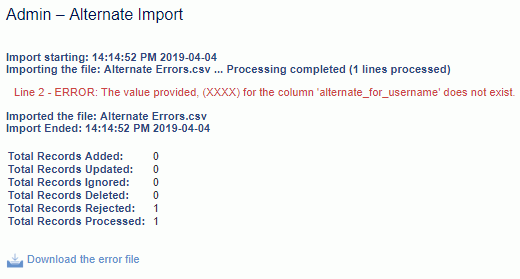|
|
|
|
This feature allows for the importing of Purchase Order (PO) Assignments in the Unanet system. An Administrator can add or remove PO assignments through this import.
Note: You cannot have duplicate assignments (i.e., for labor: same person, project, task, labor category, overlapping dates; for expense: same person, project, task, expense type, overlapping dates).
Note: It is not possible to update any PO Assignments via the import. Instead, use the ! DELETE! feature to delete the PO Assignment and import a new one.
This screen is available to users having the following role: Administrator.
This feature is available with the Project Financials family of Unanet licenses.
Topics covered on this help page include:
Import File Record Layout (field by field descriptions)
Import File Format (note about csv layout and option to import a subset of columns using header values)
Excel Template (spreadsheet template containing column headings)
Import Screen (invoking the import via the user interface)
You may also be interested in:
IMPORTANT: Note that there are multiple places within this documentation that say you MUST use double quotes for the strings in your import. If you are working in Excel, Excel will provide the double quotes and thus you do not need to add them in manually. Manually adding double quotes within Excel would result in multiple sets of double quotes in the resulting .csv file and thus cause an error (should you attempt to import that resulting file). Please see Excel Tips for more information.
|
|
|
Field Header Name |
Required/Comments |
|
1 |
A |
Document_Number |
ALWAYS REQUIRED. The document_number must be for an original PO in OPEN status. |
|
2 |
B |
Line_Type |
ALWAYS REQUIRED. Allowed values are "L" for Labor or "E" for Expense. |
|
3 |
C |
PO_Line |
ALWAYS REQUIRED. The referenced line must be in OPEN status. This can be a number from 1 to 9999 or "PO" if the assignment is summary level and no lines exist on the PO. |
|
4 |
D |
Username |
ALWAYS REQUIRED. If PO_Line number is specified, and that referenced PO line has a person, this value must match the PO line person. Otherwise, if no PO_Lline number is specified and the line type is "L", the user's People Profile Time tab vendor field must match the PO's vendor, and the user must have a Timesheet User role. If the line type is "E", the user's People Profile Expense tab vendor field must match the PO's vendor, and the user must have an Expense User role. |
|
5 |
E |
Project_Org_Code |
CONDITIONALLY REQUIRED. If a PO_Line number is specified, and that referenced PO line has a project, this value must match the PO line project. If a PO_Line is not specified, and the PO summary has a project, this value must match the PO summary project. Otherwise, if PO summary and line do not have a project, the project owning organization's Legal Entity (LE) must be the same as the PO LE. Also, if line type is 'L', the project must allow time reporting, or else one of its tasks must allow time reporting; if the line type is "E", the project or one of its tasks must allow expense reporting. See Project Profile>>Time, Project Profile>>Expense, Project Tasks>>Time, and Project Tasks>>Expense for more information. This field can also be blank. |
|
6 |
F |
Project_Code |
CONDITIONALLY REQUIRED. See Project_Org_Code description above. Maximum Length: 30 characters |
|
7 |
G |
Task_Name |
CONDITIONALLY REQUIRED. If Project_Org_Code and Project_Code are not specified, Task_Name must not be specified. Otherwise, if PO_Line is specified, and that referenced PO line has a task, this value must match the PO line's task. If PO_Line is not specified, and the PO summary has a task, this value must match the PO summary's task. Also, if Line_Type is "L", the task must allow time reporting (either the task itself or the task uses the project's setting and the project allows time reporting). If the line type is "E", the task must allow expense reporting (either the task itself or the task uses the project's setting and the project allows expense reporting). |
|
8 |
H |
Begin_Date |
ALWAYS REQUIRED. Begin_Date must be on or before End_Date. If PO_Line is specified, this date must be on or after the referenced PO line's begin date. Otherwise, it must be on or after the PO summary's begin date. |
|
9 |
I |
End_Date |
ALWAYS REQUIRED. End_Date must be on or after Begin_Date. If PO_Line is specified, this date must be on or before the referenced PO line's end date. Otherwise, it must be on or before the PO summary's end date. |
|
10 |
J |
Labor_Category |
CONDITIONALLY REQUIRED. If Line_Type is "L" and PO_Line is specified, this value must match the referenced PO line's labor category if it has one. Otherwise, if no PO_Line is specified and Project_Org_Code/Project_Code were specified, this value must be valid for the project. This field can also be blank. Maximum Length: 50 characters Note: The labor category does not have to be active in the master list, but it does have to be valid for the project, if there is a project specified. |
|
11 |
K |
Expense_Type |
CONDITIONALLY REQUIRED. If Line_Type is "E" and PO_Line is specified, this value must match the referenced PO line's expense type if it has one. Otherwise, if no PO_Line is specified and Project_Org_Code/Project_Code were specified, this value must be valid for the project. This field can also be blank. Maximum Length: 25 characters Note: The expense type does not have to be active in the master list, but it does have to be valid for the project, if there is a project specified. |
|
12 |
L |
Cost_Rate |
CONDITIONALLY REQUIRED. If Line_Type is "L" and PO_Line is specified, this value must match the referenced PO line's cost rate if it has one. This field accepts a numeric value up to 10 positions to the left of the decimal and 5 positions to the right. |
|
13 |
M |
Delete |
This field can be used to trigger the system to delete a PO Assignment. In order for the delete to happen, you must include the following text string, !DELETE!, in this field. |
Note: Check out the Unanet Data Model for specific field data types, lengths, and other attributes.
The file to import must be saved in a comma delimited format. The fields can be enclosed in double quotes -- which would be particularly necessary should the data being imported contain commas.
If you are not using the default column layout sequence as defined above, you must include a header record (prefixed with an asterisk *), containing the column Header Names for those columns you are including in the import file (to indicate what data is contained in each column). The specific Header Names for each column are listed in the table above.
Example:
*Document_Number,Line_Type,PO_Line,Username,Begin_Date,End_Date,Delete
0000001597,E,PO,BTARCHER,2019-01-01,2019-01-15,!DELETE!
You can create the comma delimited import file with any number of tools. For those interested in using an Excel spreadsheet to create the file, you can download ![]() an Excel Template with predefined headers.
an Excel Template with predefined headers.
See the Excel Tips regarding the use of double quotes and more.
Depending on your property settings,the Import Assignments screen may look like:
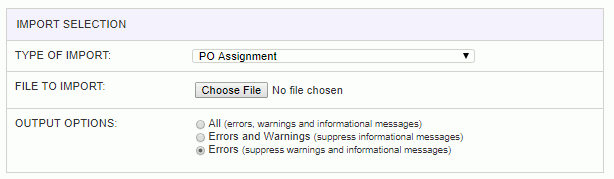
|
Field |
Description |
|
Type of Import |
Select the appropriate import type from the list of available types of imports. |
|
File to Import |
Enter (or browse for) the file that you would like to import. |
|
Output Options |
Specify the level of detail included in the output. |
The import process is triggered by pressing the Import button. All Warnings and Error messages are written to the screen and can then be saved if desired. While some line items may be found invalid and rejected, the remaining line items will be successfully imported and saved in the database. The rejected line items will be written out to a file on the Unanet server as well as displayed at the bottom of the Import results page. The rejected record file name will be the import name (from the Type of Import drop-down on the Admin>> Import page) , concatenated with a space and "Errors.csv" (e.g., Item - Master Errors.csv, Alternate.csv, etc.). The file will be placed in the Unanet temporary directory (which is defined by the Temp Directory (Fully Qualified Directory Name) (unanet.temp_directory) Unanet property). You can also click on the Download the error file link at the bottom of the Import results page (sample image follows).