|
|
|
|
This report provides a detailed view of time charged to a project or project organization.
Clicking on the CSV icon at the top of the report criteria page will run the report using the specified criteria but will download the report to a .csv file instead of displaying the report.
This report is available to users having any of the following roles: Administrator, P&R Administrator, and the following Project Administrators: Project Manager, Project Viewer, Project Lead, Project Approver, Customer, or Resource Requestor.
This report is available with the Project Time, Project Tracking or Project Portfolio licenses.
Topics covered on this help page include:
Selection Criteria (options available to tailor report output)
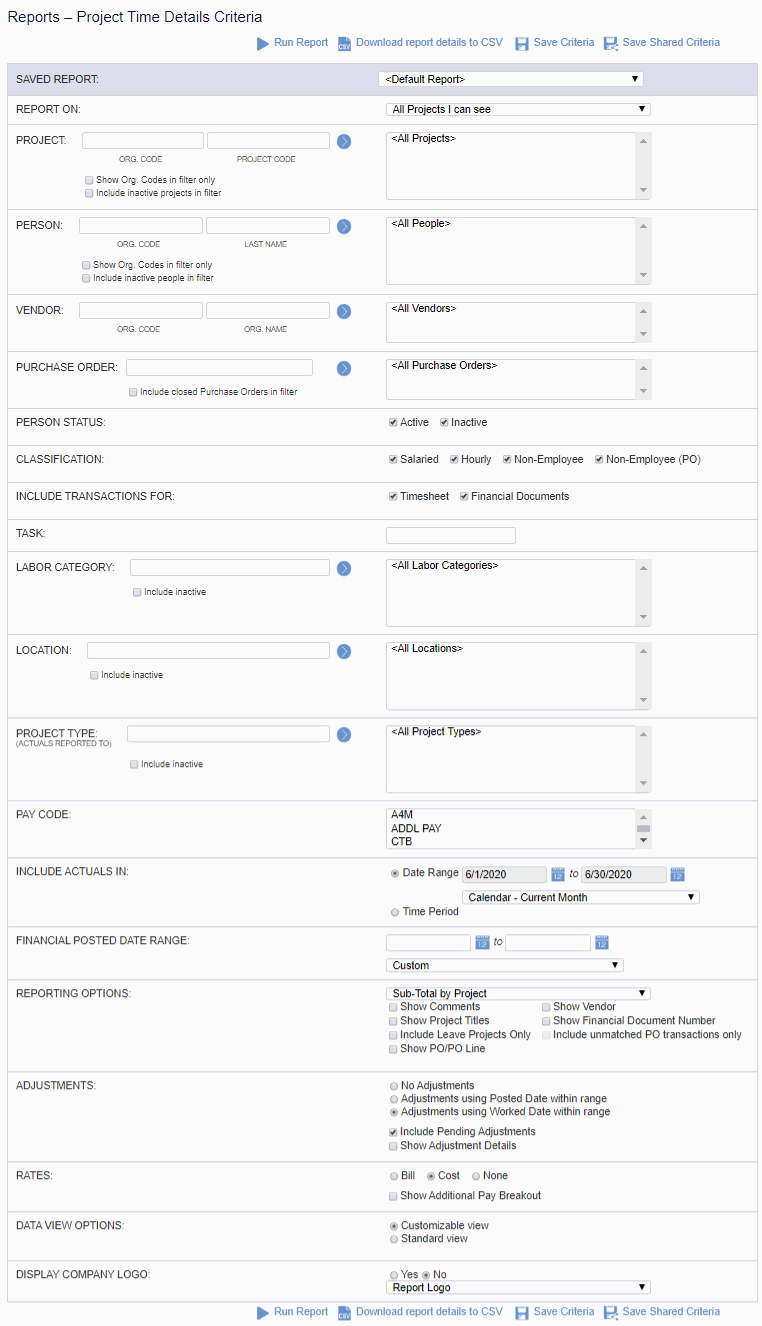
Note: When you click the Save Criteria icon, your table settings, such as resized or hidden columns, will be saved with the criteria as well. If you change and save the default table settings again, the saved criteria will retain its table settings. Furthermore, if you change the table settings while viewing the saved criteria results page, only the saved criteria table settings will be updated.
Note: When an administrator (system, P&R, HR) clicks the Save Shared Criteria icon, the table settings, such as resized or hidden columns, will be saved with the criteria as well. If the administrator later changes and saves the default table settings, the shared saved criteria will retain its table settings. Furthermore, if the administrator changes the table settings while viewing the shared saved criteria results page, a pop-up will display with the following options (resetting the table will offer similar options). Administrator must select one and click the Save button:
Save changes to this shared report - the current shared report will be saved with the new table settings
Save a new shared report - the current shared report will be unchanged and the new table settings will be saved to a new shared report created with the name supplied in the Save As box
Save a new saved report - the current shared report will be unchanged and the new table settings will be saved to a new report created with the name supplied in the Save As box and available only to the current user
|
|
|
This report includes time from timesheets and financial documents.
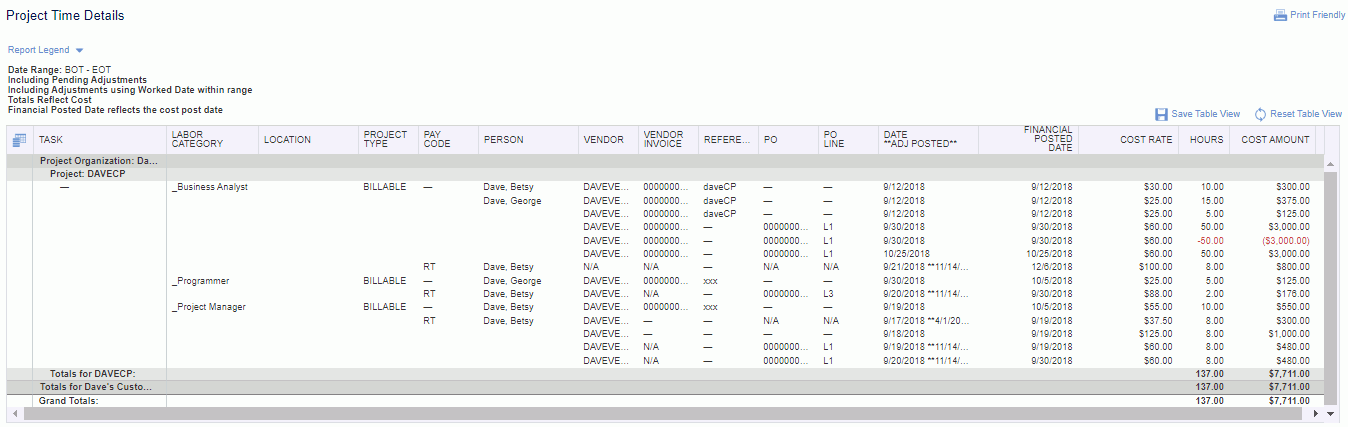
 Note regarding report table features
Note regarding report table features
To show or hide the Report Legend, click on the arrow next to "Report Legend" at the top of the report.
Note: If there are multiple adjustments for Vendor, Vendor Invoice, Reference, PO, PO line, or Financial Posted Date for a specific date, then N/A will display for respective columns if Show Adjustment Details is not checked on the selection criteria and respective show column options are checked .
Note: If Show Adjustment Details is not checked, then Bill Rate, Cost Rate, and Additional Pay Rate will show the latest value if hours are not zero and there was a change in the rate. However, if hours are zero and the amount is not zero, then the rates will show N/A. If hours and amount are both zero, then no timesheet record will be shown.
Note: If the work date for a transaction is outside of the user's profile rates tab begin and end dates, then that transaction will not be included in the report.
On this report you will notice the CSV ( ) icon, which can be used to produce the report output in this alternative format.
) icon, which can be used to produce the report output in this alternative format.